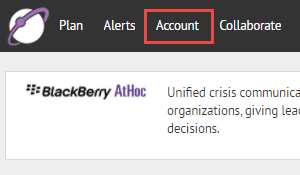
1. Click Account
Tip: AtHoc® Account provides out of the box templates. You can also create your own. For more information, see BlackBerry AtHoc Account.
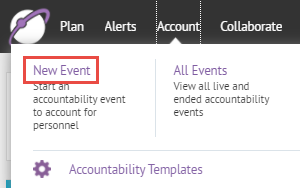
2. Click New Event
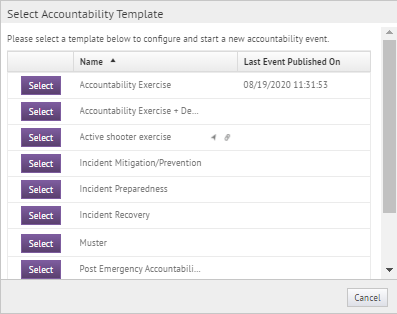
3. Select a template
The out-of-the-box templates represent predefined business processes.
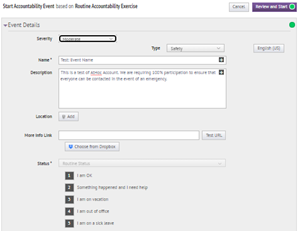
4. Fill in the Event Details section
If the section is collapsed, click to expand it.
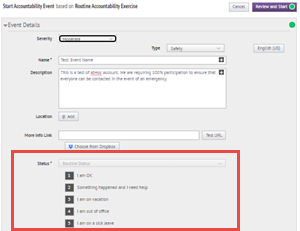
5. Review the status response options for users
Unlike responses to alerts, statuses may be updated multiple times during an event. Response options are configured within the accountability template.
You can create custom status responses in Settings > User Attributes. For more information, see "Create a custom accountability status response" in the BlackBerry AtHoc Account guide.
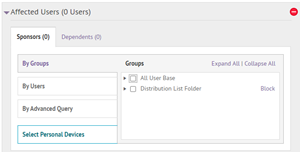
6. Choose the Affected Users
As the event progresses, the Affected Users list updates in real time.
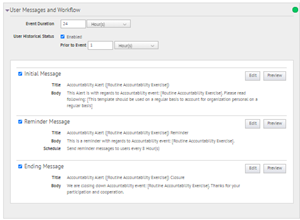
7. Fill in the User Messages and Workflow section
If the section is collapsed, click to expand it.
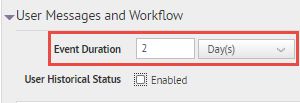
8. Set the event duration
Once the event ends, user statuses cannot be updated.
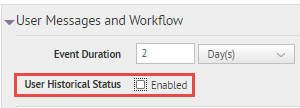
9. Choose to include User Historical Status
Check this option to collect statuses reported by users before the event began.
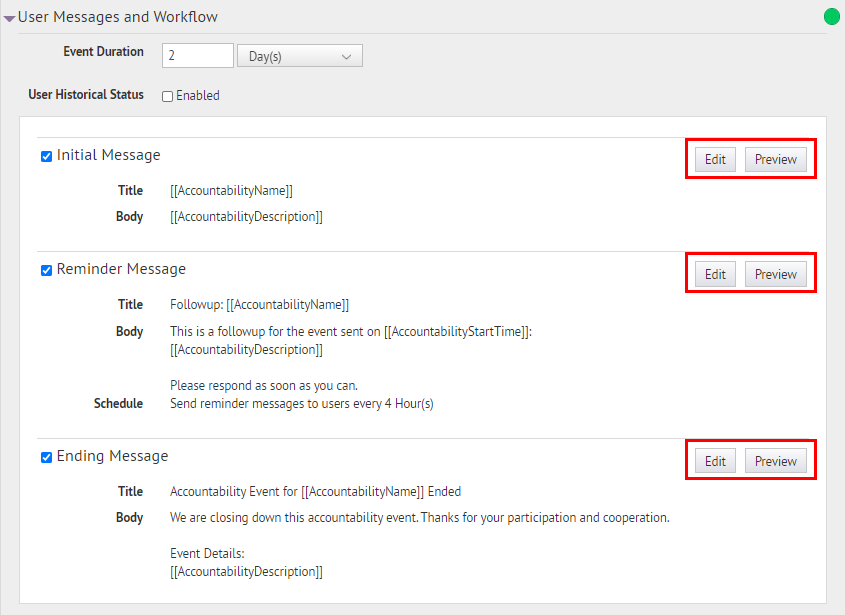
10. Preview or edit the initial, reminder, and ending messages
The initial message is sent to all affected users at the beginning of the event.
Reminder messages are sent to users with no status until the event ends. You can change the reminder message title, text, and the frequency the reminder messages are sent.
The ending message is sent to all users when the event ends.
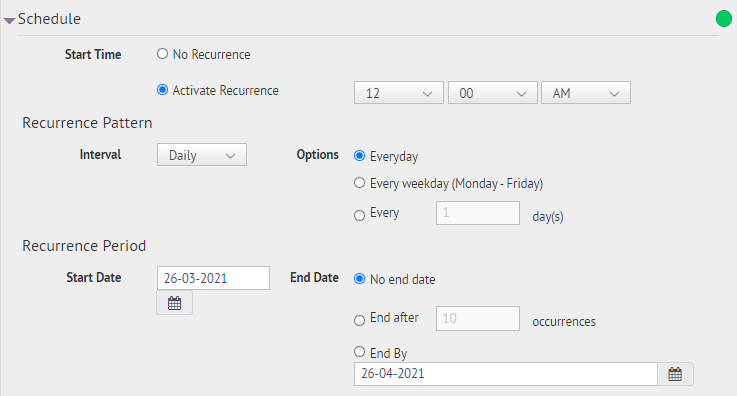
11. Set a schedule
If you want to set up a recurring event, select Activate Recurrence and set the recurrence pattern and period.

12. Click Review and Start
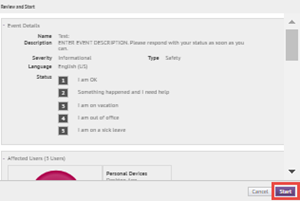
13. Click Start
Review the content of the event and click Start.
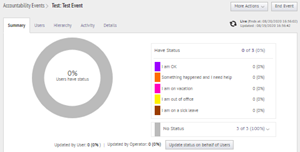
14. That's it!
You have successfully created an accountability event!
When you close the Review and Start page, you are automatically redirected to the Summary tab of the event details page.
To learn more AtHoc Account, see the BlackBerry AtHoc Account guide.