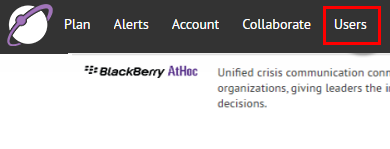
1. Click Users
Click Users in the navigation bar.
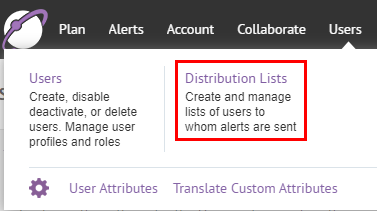
2. Click Distribution Lists
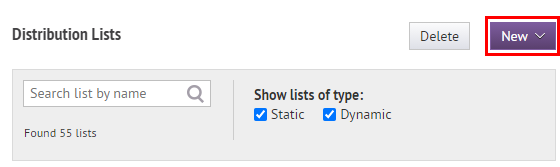
3. Click New
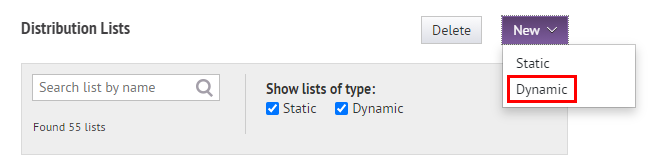
4. Choose Dynamic
A dynamic distribution list is created using a user filter based on your conditions. A static distribution list is created manually by adding users to the list.
Tip: To learn more about static distribution lists, go to Create a Static Distribution List.
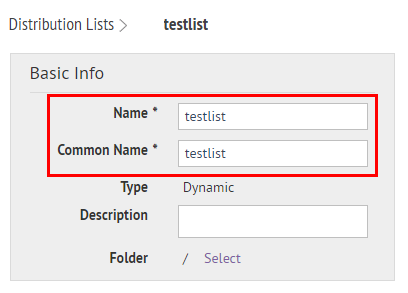
5. Enter basic information
Fill in the name, common name, and description of the distribution list.
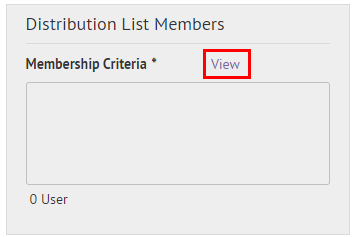
6. Click View
You will be able to see all conditions available for this distribution list query.
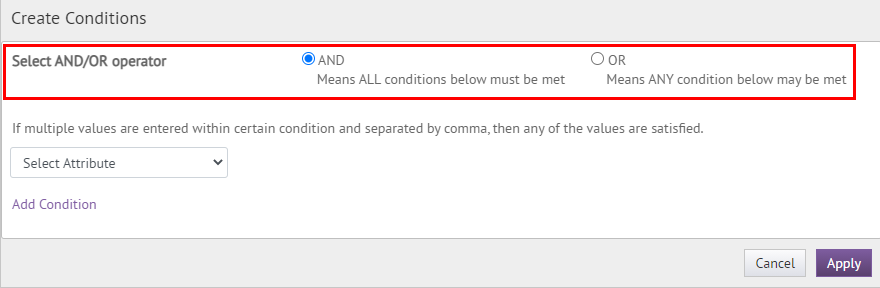
7. Select an operator
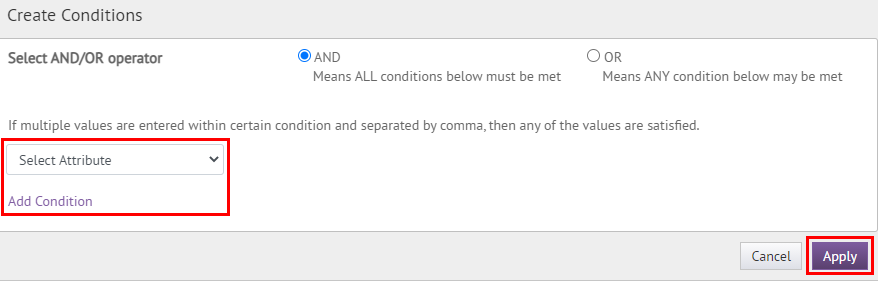
8. Add Conditions and click Apply
You will add any conditions needed for the distribution list and press apply in the bottom right corner.
Tip: Press Add Condition to add more than one condition to your list.
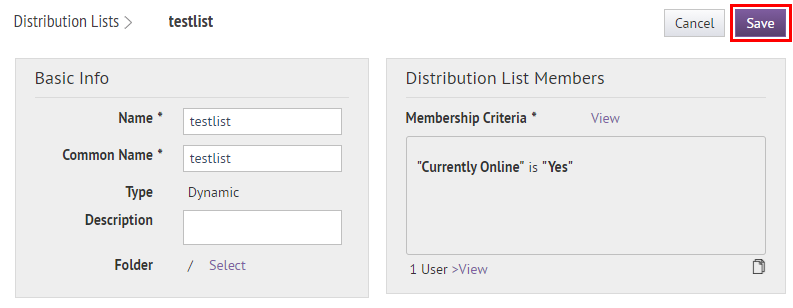
9. Click Save
Tip: You can view the number of members in the list below the membership criteria box.
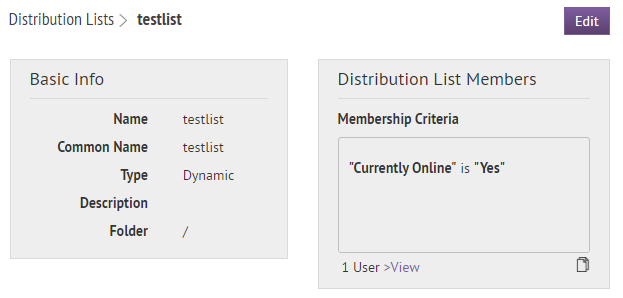
10. That's it!
You have successfully created a BlackBerry® AtHoc® dynamic distribution List!
The members on this list will receive any AtHoc alert that you send them.
To learn more about creating distribution lists, see BlackBerry AtHoc Distribution Lists.