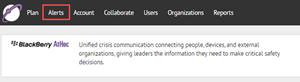
1. Click Alerts
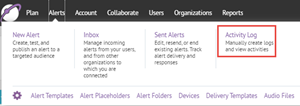
2. Click Activity Log

3. Click New
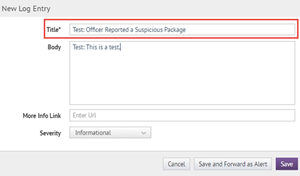
4. Create a name for the activity
For example, "Test: Officer Reported a Suspicious Package."
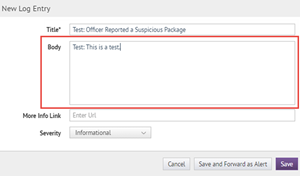
5. Include further details
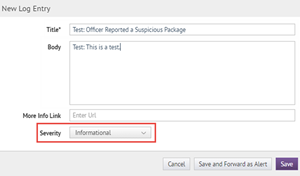
6. Select the severity of this activity
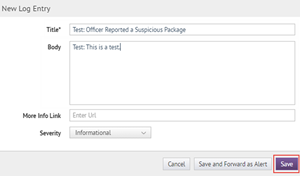
7. Click Save
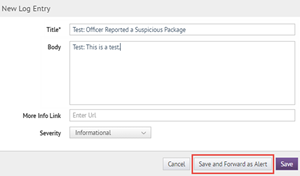
8. You can also save the activity and forward it as an alert
The New Alert page opens automatically with the details from your new activity log entry.
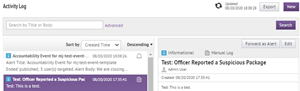
9. That's it!
You have successfully created an activity log entry!
To learn more about the activity log, see the BlackBerry® AtHoc® Activity Log guide.