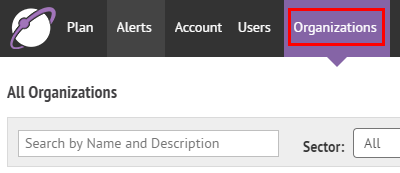
1. Click Organizations
You can send an AtHoc® Connect request to an organization in the BlackBerry® AtHoc® network to join your network so that you can receive their alerts and they can send alerts to your organization.
Tip: You must be a Connect Agreement Manager, Organization Administrator, or Enterprise Administrator to access the Organizations menu.
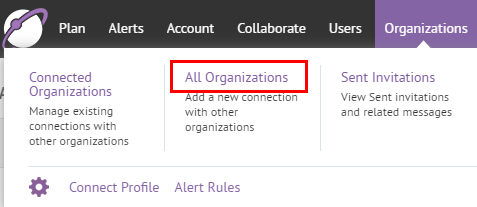
2. Click All Organizations
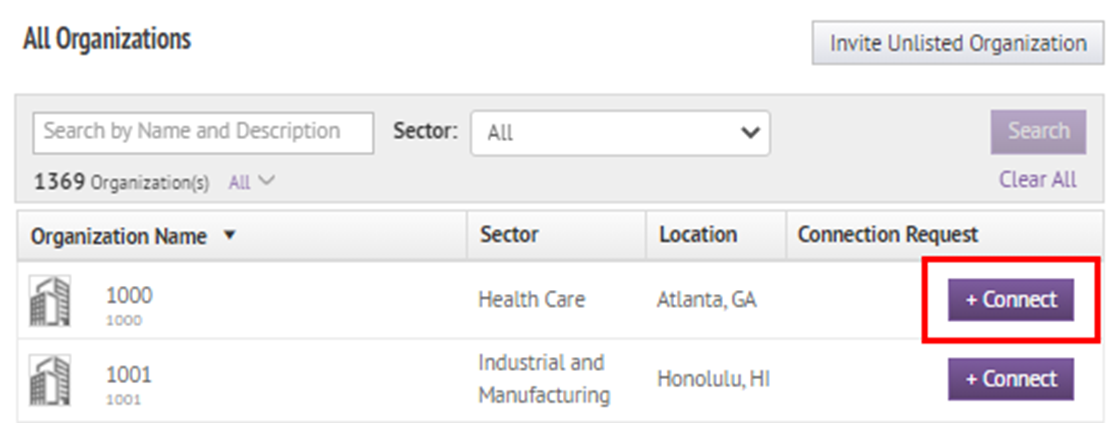
3. Click +Connect
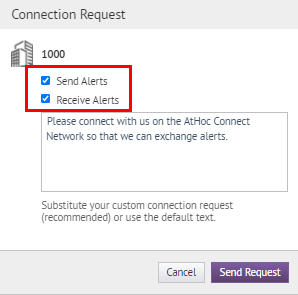
4. Select the Send and Receive Alerts options
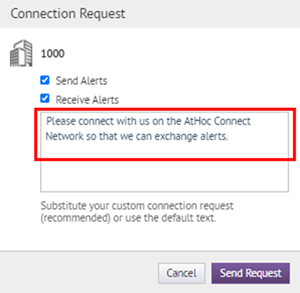
5. Enter a message
Enter custom text to send a personal invitation to join your network. The custom text can provide information about your organization and the purpose of the connection.
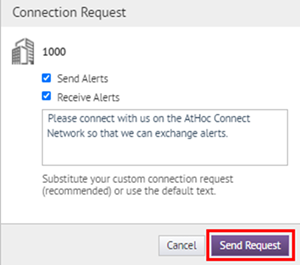
6. Click Send Request
When you send the connect request, the Connect invitation template is triggered. You can modify who receives the connect invitation at Alerts > Alert Templates > Connection Invitation.
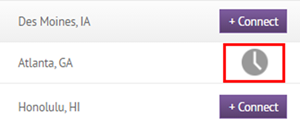
7. The Connect request is pending
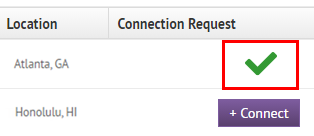
8. That's It!
You have successfully added a new connection to your AtHoc Connect
network!
To learn more about Connect, see the BlackBerry AtHoc Connect guide.