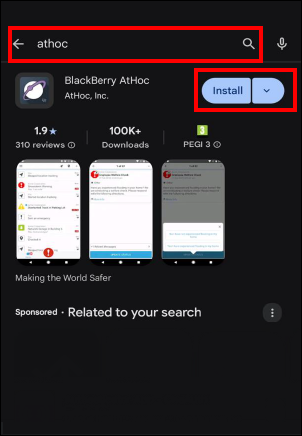
1. Download the BlackBerry AtHoc app from the Google Play store
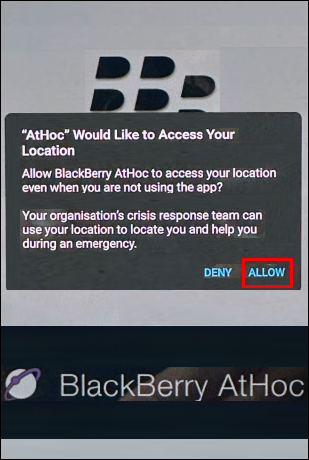
2. Once installed, tap ALLOW to enable the app to use your location information
This lets your organization send you alerts based on your location.
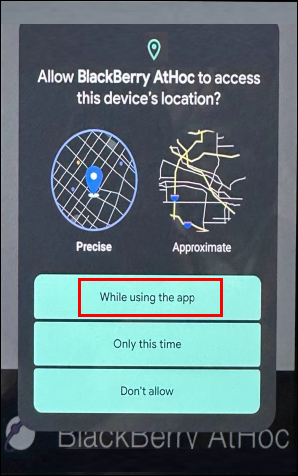
3. Tap While using the app
This lets your organization send you alerts based on your location.
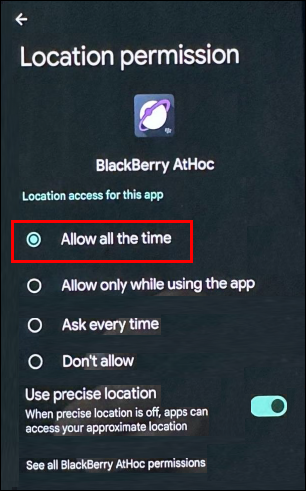
4. Select Allow all the time
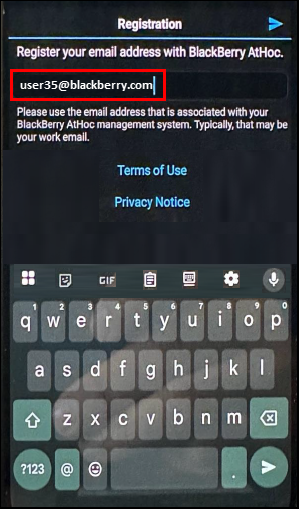
5. Enter your email address
Enter the email address registered for you in the BlackBerry AtHoc system, then check your email to verify your account.
Check your email and click "Verify Now" in the verification email.
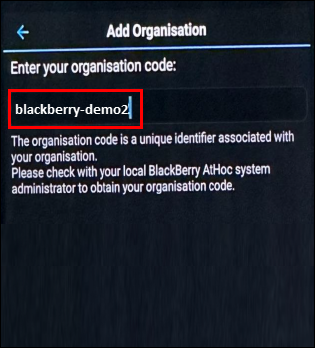
6. Enter your company's organization code
You can get the organization code from your administrator or BlackBerry support.
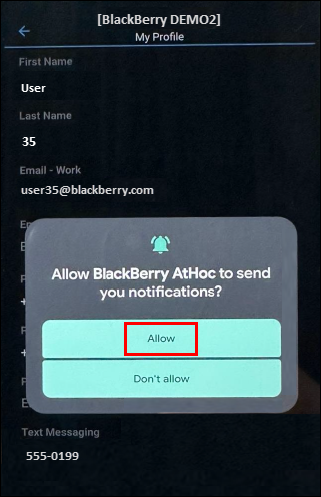
7. Tap Allow
This lets you receive BlackBerry AtHoc alerts on this device.
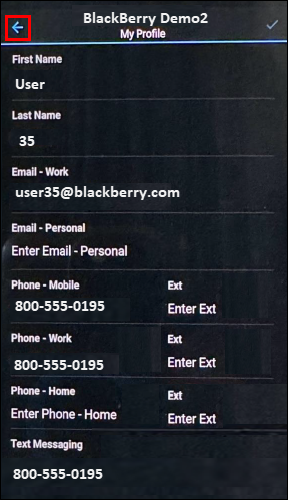
8. Verify your profile information
Make any changes to your personal information that you need to. When everything looks good, click the left arrow at the top of the screen.
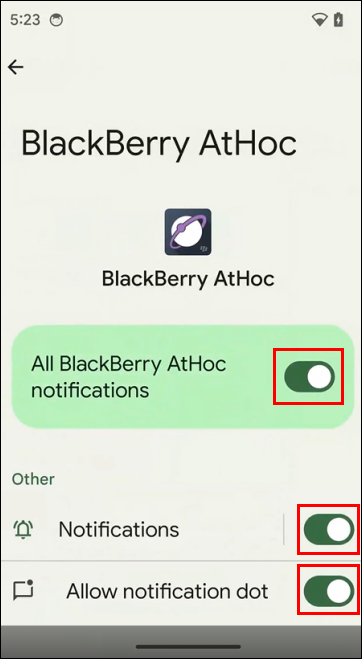
9. Verify your notification settings
Tap Settings > Apps > BlackBerry AtHoc > Permissions > Notifications and verify that notifications are enabled.
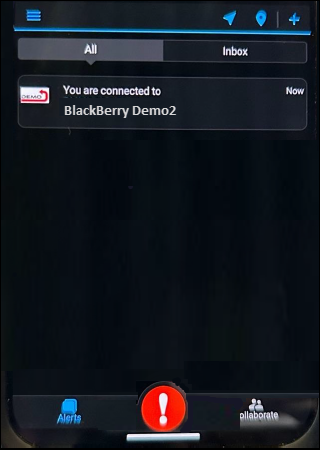
10. That's It!
You have successfully registered the BlackBerry AtHoc mobile app on your Android device!
Tip: For more information, see the BlackBerry AtHoc Mobile App User Guide.