To opt in to beta testing using Apple TestFlight, you can use either of the following methods:
Opt in using an email client on your iOS device
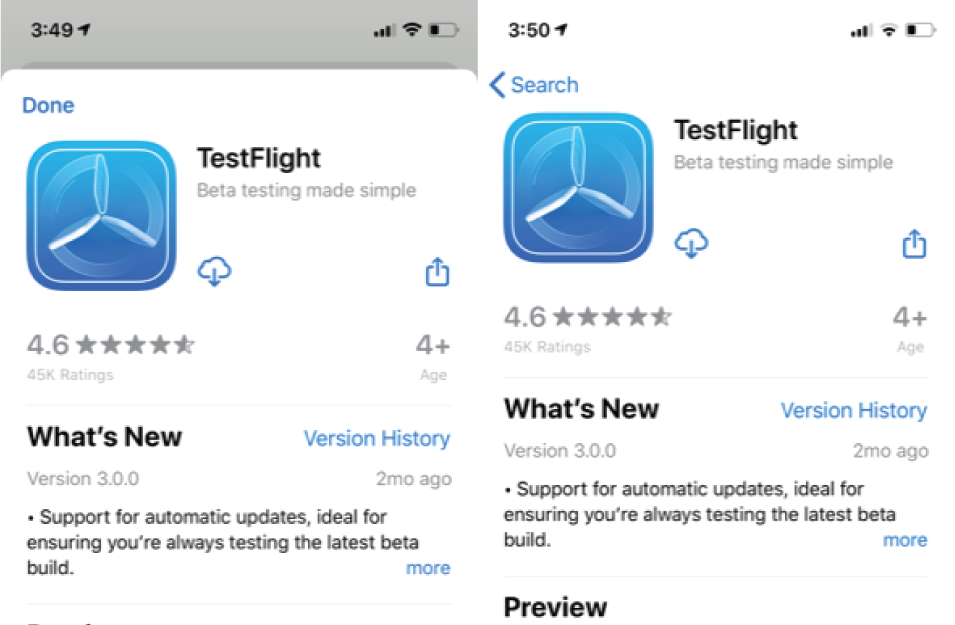
1. Download TestFlight on your iOS device
On your iOS device, download the TestFlight app by doing either of the following:
- In a browser, go to https://apps.apple.com/us/app/testflight/id899247664.
- In the Apple App Store, install TestFlight.

2. Open the email invitation for the BlackBerry app
On your email client for the address that you provided for testing, open the email invitation from TestFlight and tap View in TestFlight.

3. Install the app
When you tap the email invitation, TestFlight will open to the app installation page. Tap the Accept button, and then tap the Install button.
Note: You can see how many days remain in the beta below the version number.
Opt in using an email client on a non-iOS device

1. Open the email invitation for the BlackBerry app
Using either a non-iOS mobile device or a computer, navigate to your email client for the address that you provided for testing, open the email invitation from TestFlight and tap View in TestFlight.
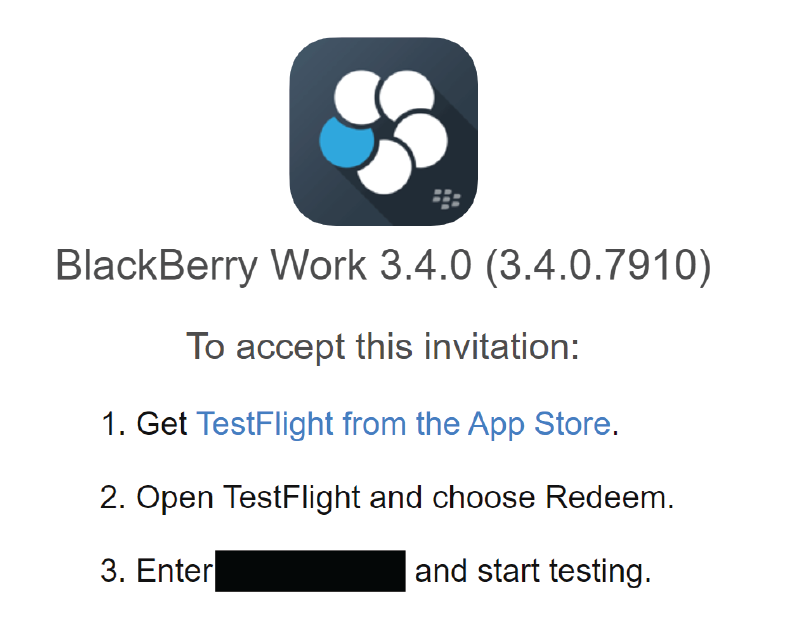
2. Get the TestFlight code
After you tap the View in TestFlight button, you will be directed to the TestFlight code page.
Important: Make sure that you record the code because you will have no way to access it again.

3. Redeem the code in TestFlight
From the TestFlight dashboard, tap Redeem. In the pop up, enter the code and tap Redeem again. If successful, you will receive a notification stating that you have redeemed the code.
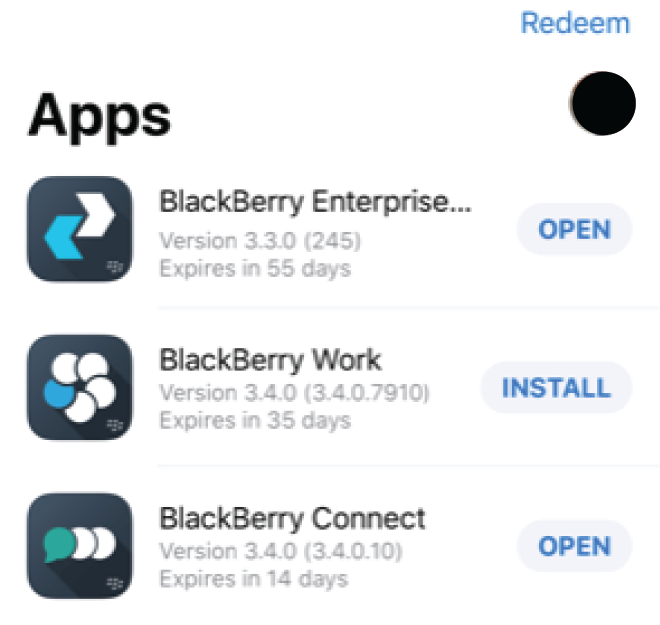
That's it!
You have now successfully opted in to BlackBerry beta testing using Apple TestFlight. You can return to the TestFight dashboard to see the apps you are currently testing as well as how many days are left in the beta.
If you have any questions or concerns, email ebeta@blackberry.com for support.