Blackberry Secure Connect Plus provides a secure IP tunnel between a device and your organizations network to give users access to work resources while ensuring the security of work data. Before you follow the steps below, check that your UEM domain
meets the requirements to use BlackBerry Secure Connect Plus.
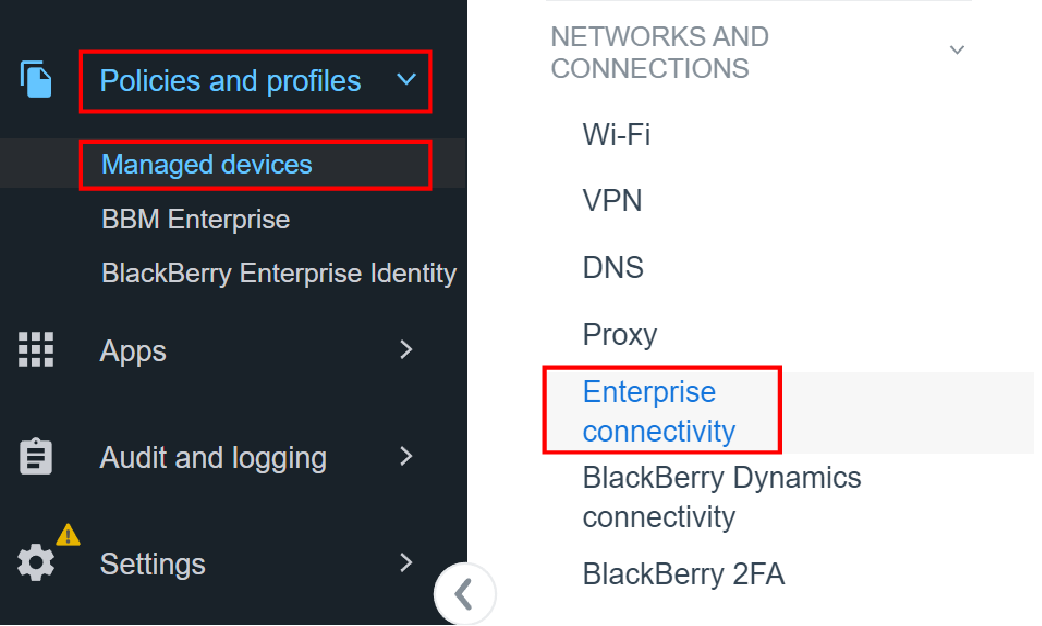
1. Click Policies and profiles > Managed devices > Networks and connections > Enterprise connectivity.
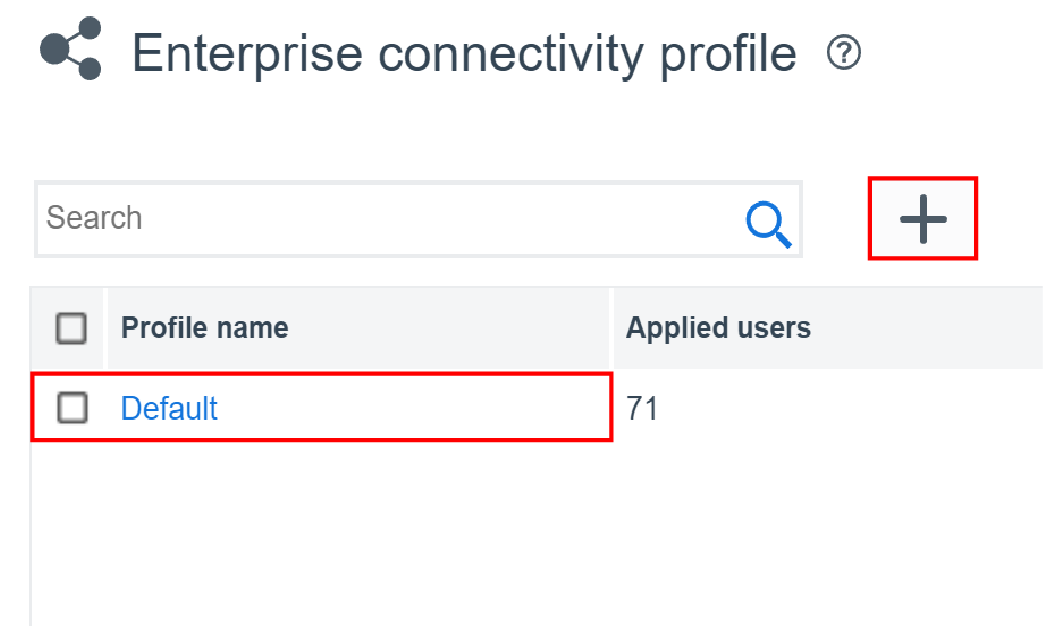
2. Edit an existing profile or click + to create a new profile.
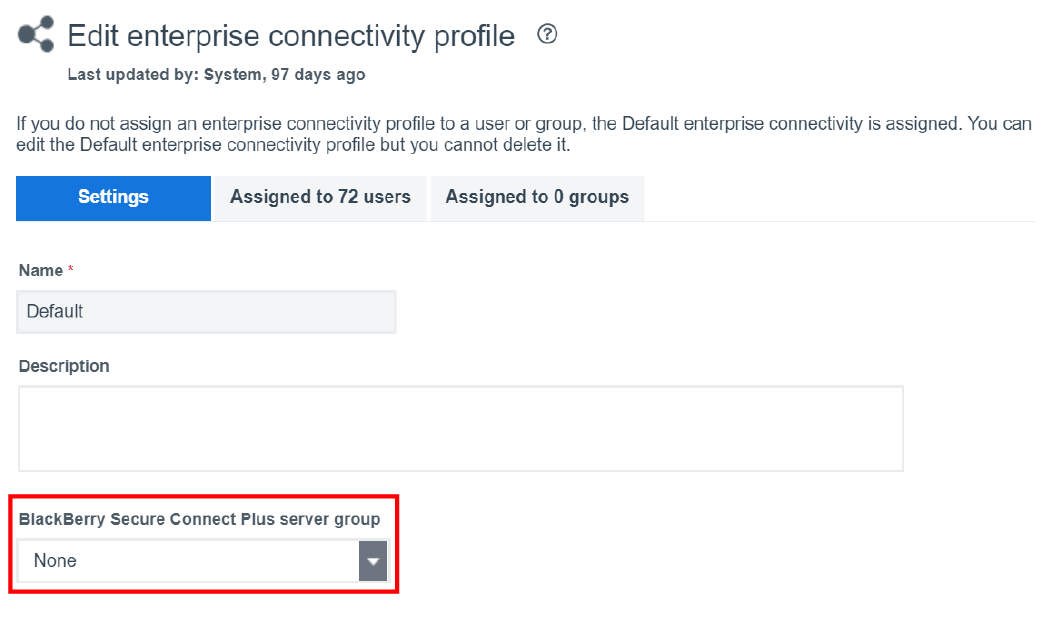
3. Select a server group.
If you created server groups to direct traffic for regional data paths, in the BlackBerry Secure Connect Plus server group drop-down list, select the server group.
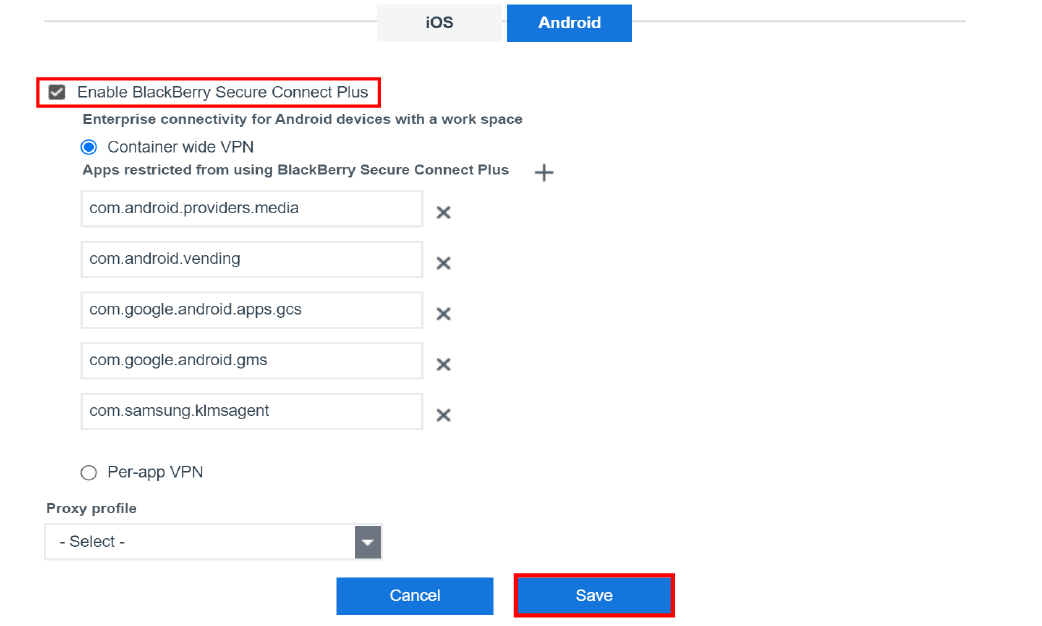
4. Click Enable Blackberry Secure Connect Plus.
Configure the profile settings and click Save. For more information about the settings, see Enterprise connectivity profile settings.
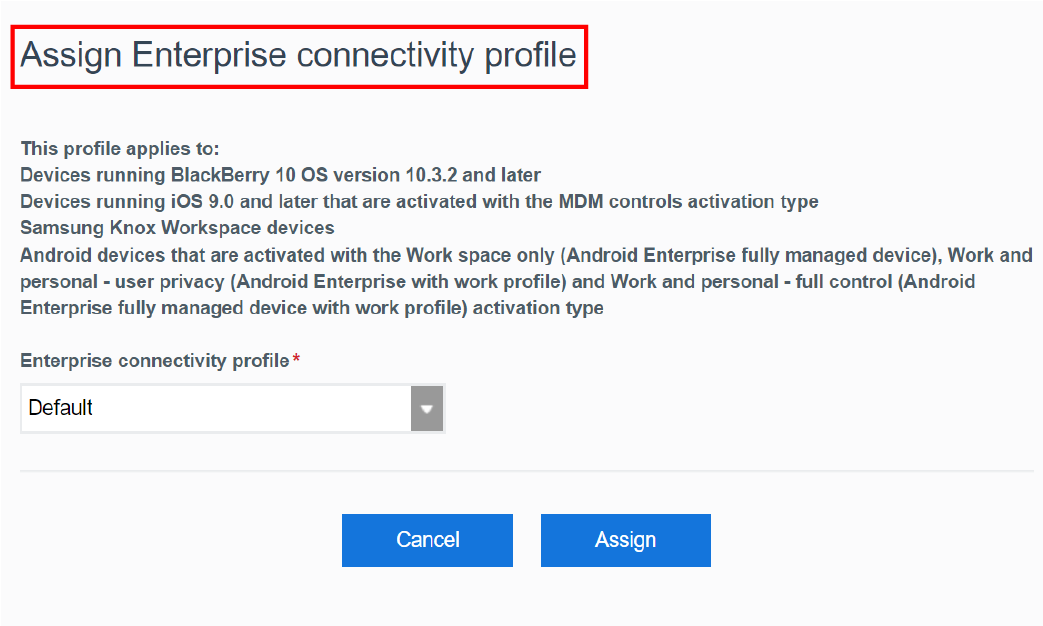
5. Assign the profile to users and groups.
When the enterprise connectivity profile is applied to the device after activation, UEM installs the BlackBerry Connectivity app from the appropriate app store.
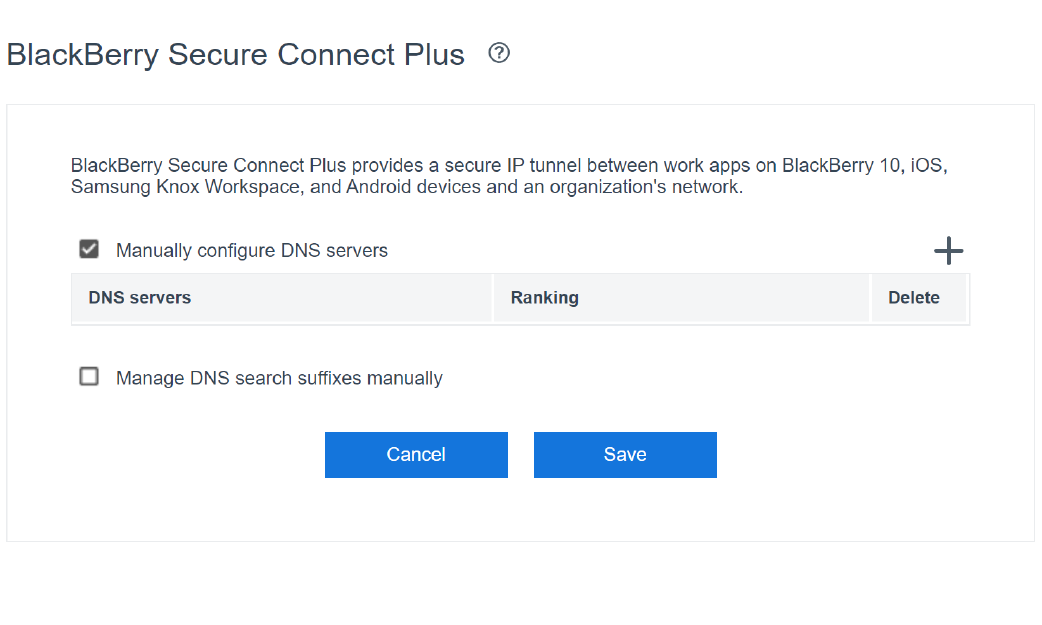
6. Specify DNS settings for the BlackBerry Connectivity app.
Go to Settings > Infrastructure > BlackBerry Secure Connect Plus and configure the appropriate DNS settings. For more information, see Specify DNS settings.
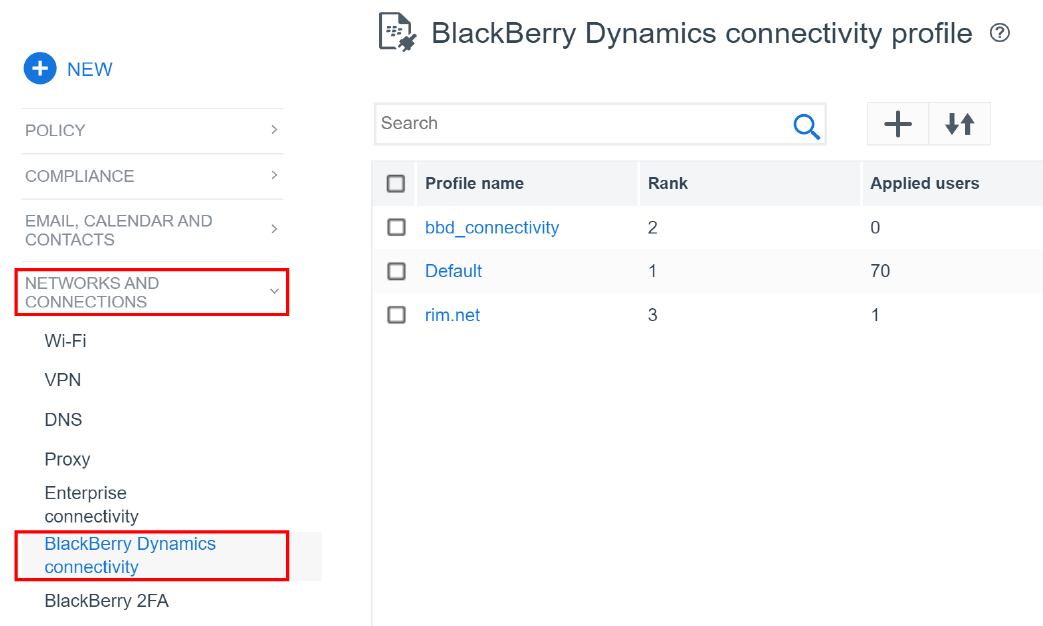
7. Optimize secure tunnel connections for Blackberry Dynamics apps on Android devices.
Go to Policies and profiles > Managed devices > Networks and connections > Blackberry Dynamics connectivity. For instructions, see Optimize secure tunnel connections.
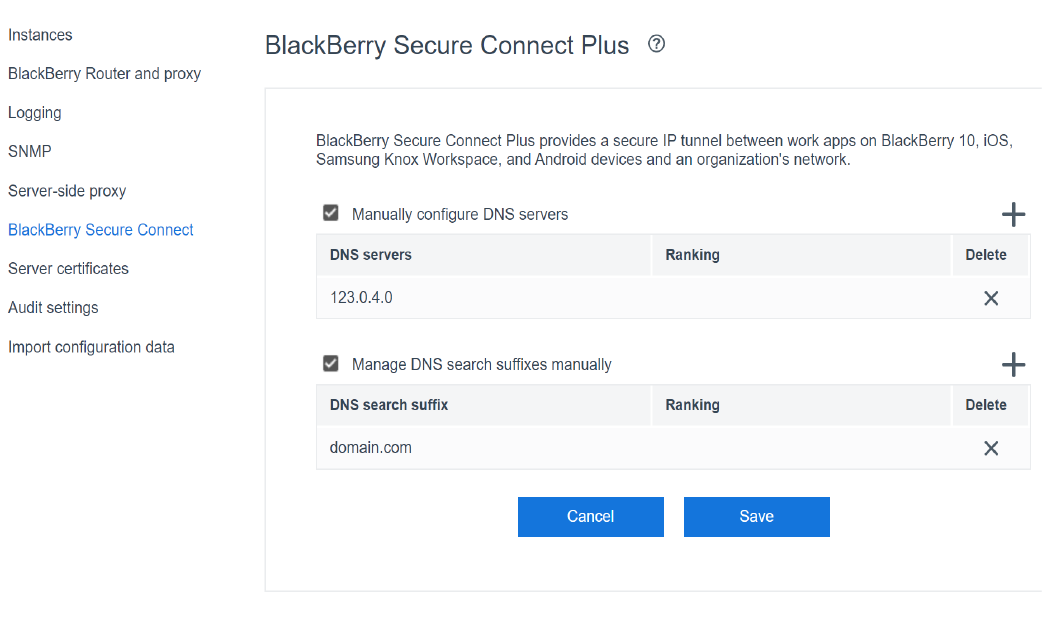
8. That’s it!
You have successfully set up Blackberry Secure Connect Plus.
For more information on how to set up Blackberry Secure Connect Plus, see Using Blackberry Secure Connect Plus for connections to work resources.