You can use the UEM management console to send a command to users or devices. This feature allows you to remotely manage important information on users’ devices and to act quickly to protect your organization's data.
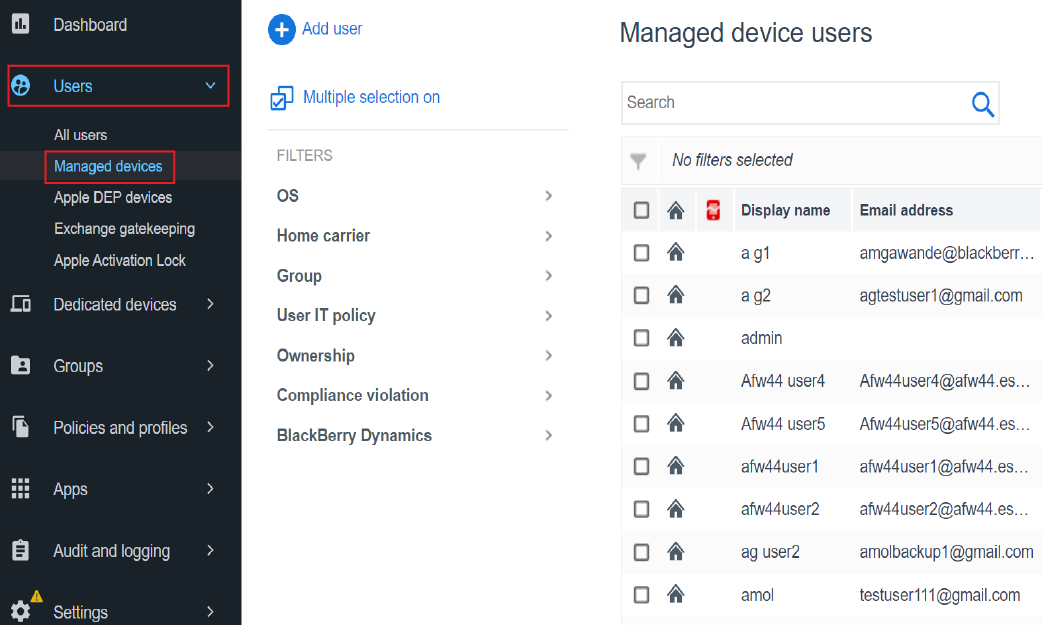
1. On the menu bar, click Users > Managed devices.
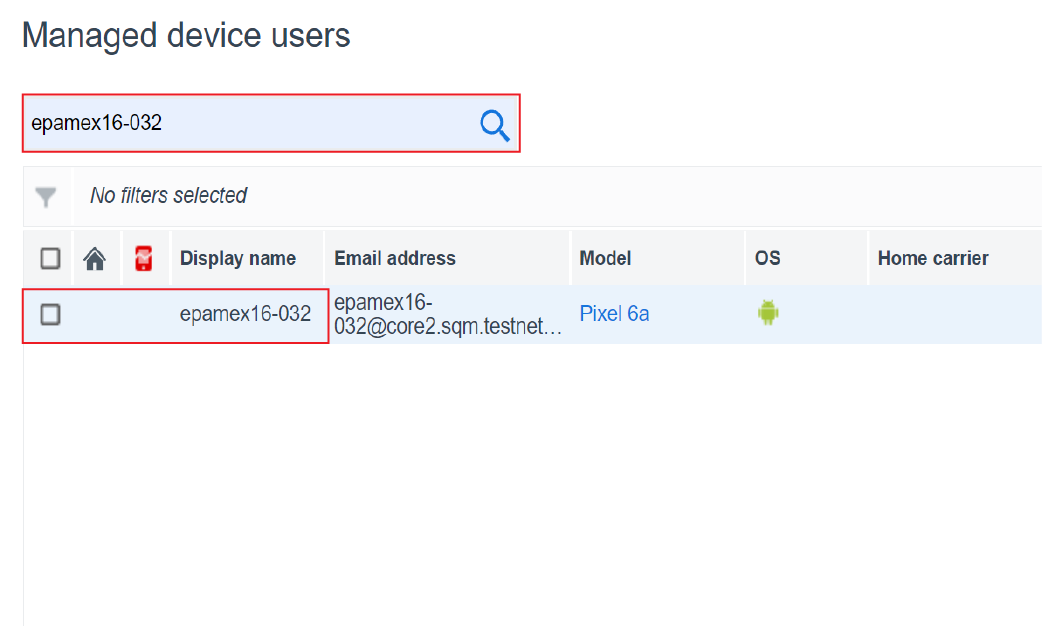
2. Search for and click a user.
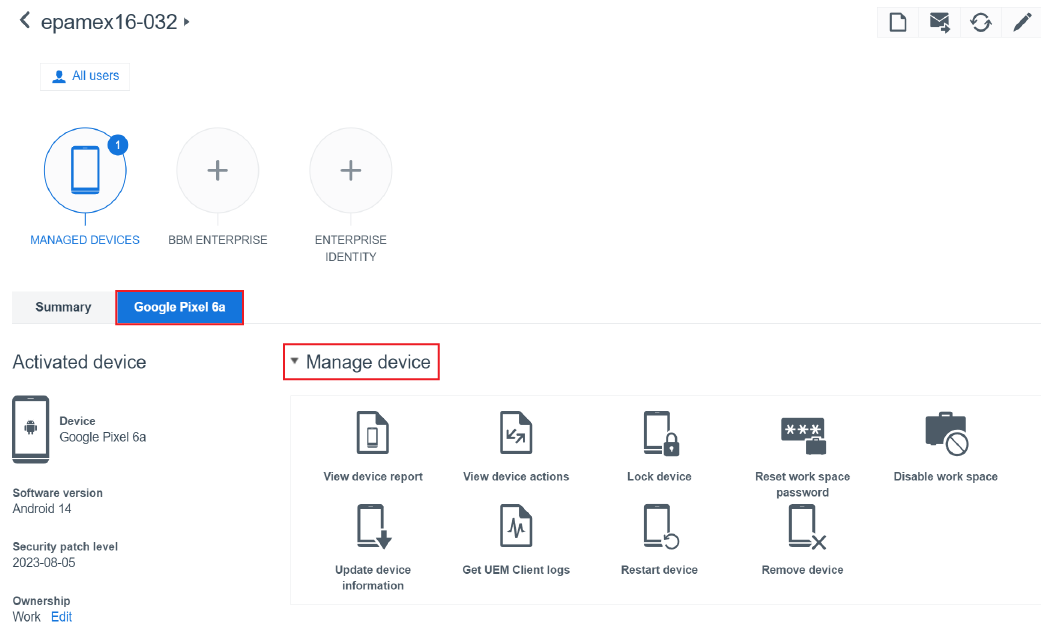
3. On the device tab, click Manage device.
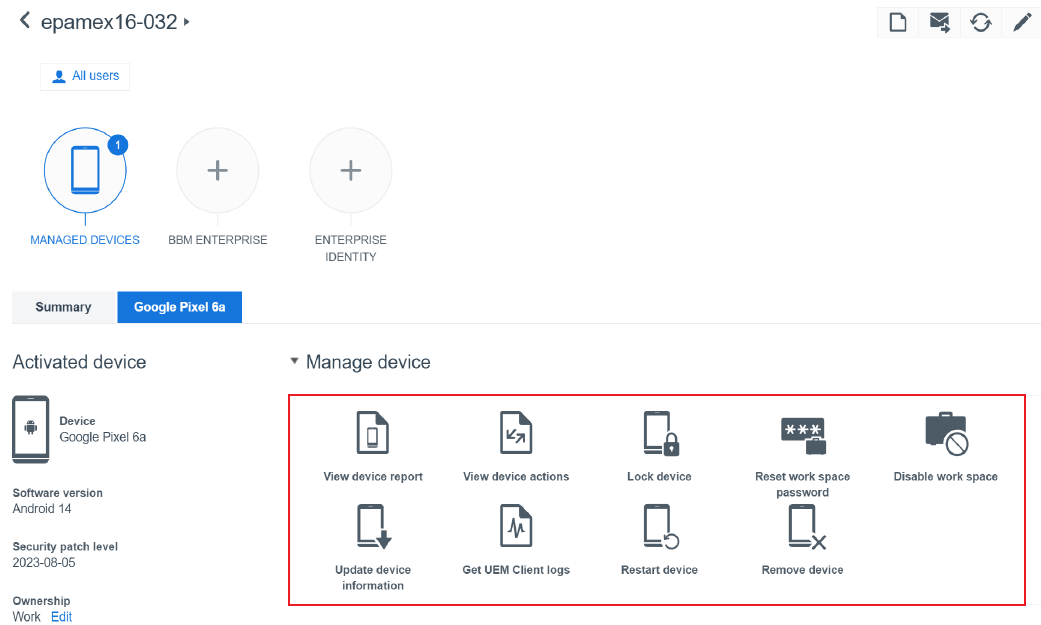
4. Choose a command to send to the device
For example, you can send a command to lock the user's device or update device information. See the Commands reference for a complete list of commands with details.
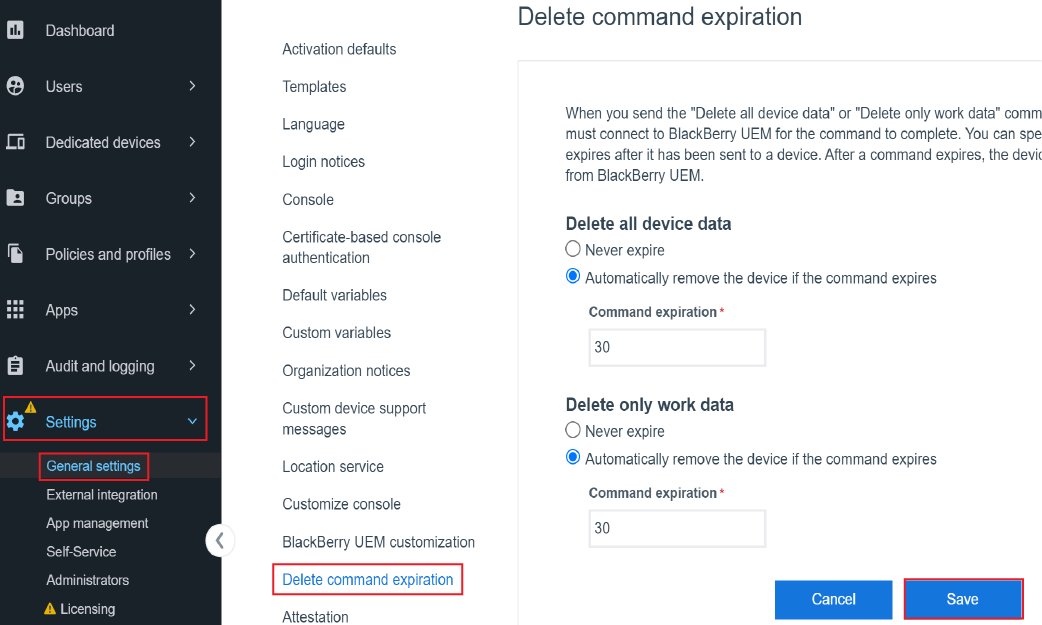
5. Optional: Set an expiry time for Delete commands
In Settings > General settings > Delete command expiration, you can set one or both Delete commands to Automatically remove the device if the command expires. Click Save.
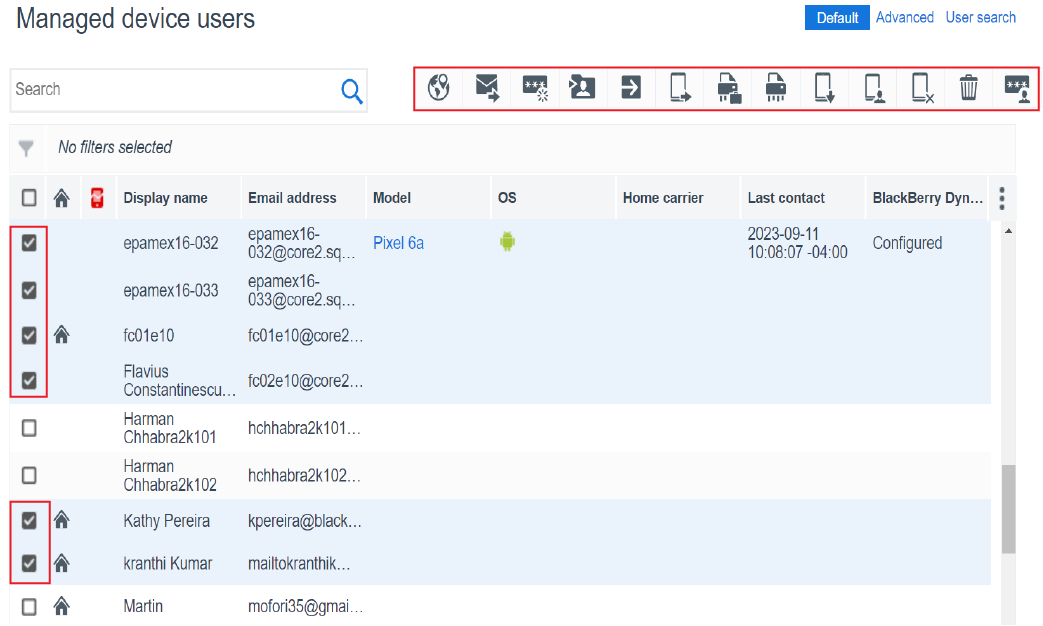
6. Optional: Send commands to multiple users
Select the check box beside the users you want to include and click a command. This will send the command to the selected users and devices at the same time.
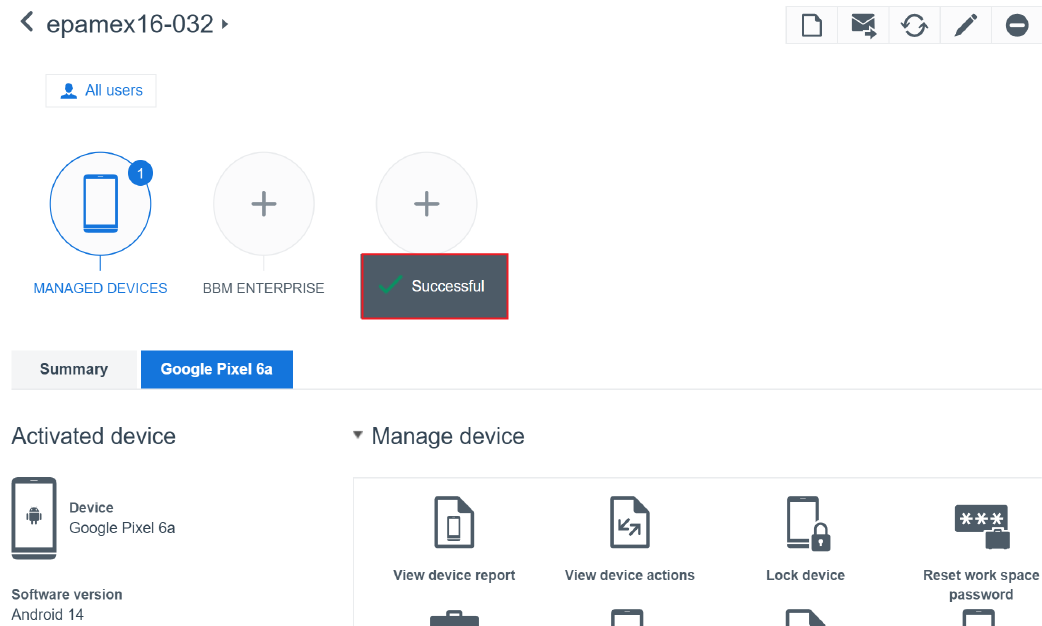
7. That’s it!
You have successfully sent a command to one or more user accounts or devices.
For more information about managing device features and sending commands to users and devices, see Sending commands to users and devices.