End users can use the UEM Self-Service console to activate their device on UEM using a QR code or activation password. After a device is activated, the user can access work data and apps, including email, and UEM administrators will be able to manage the user’s device.
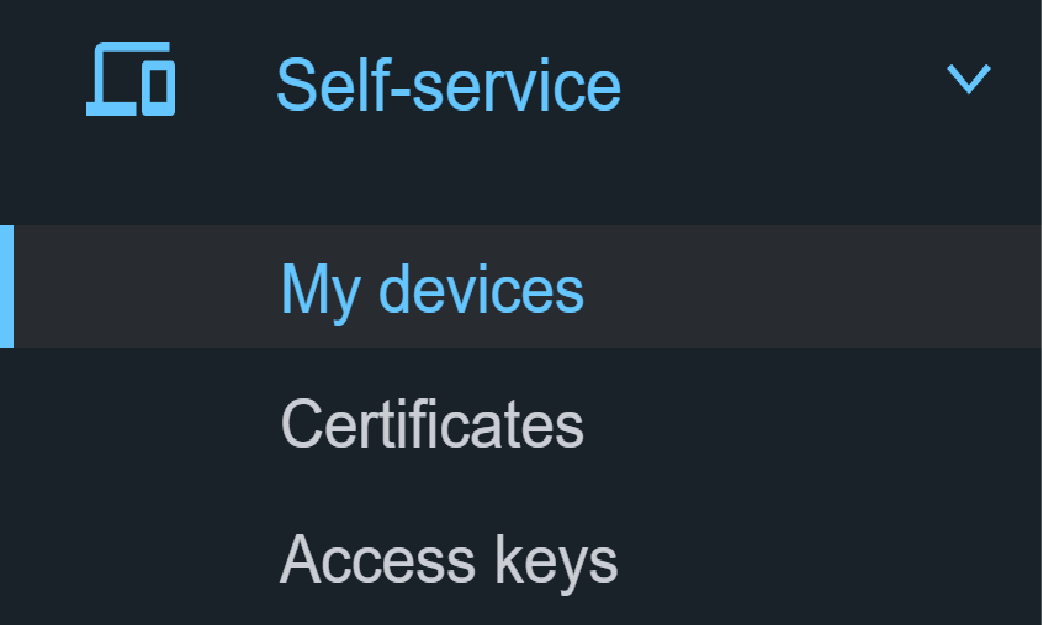
1. Log into UEM Self-Service and click Self-service > My devices.
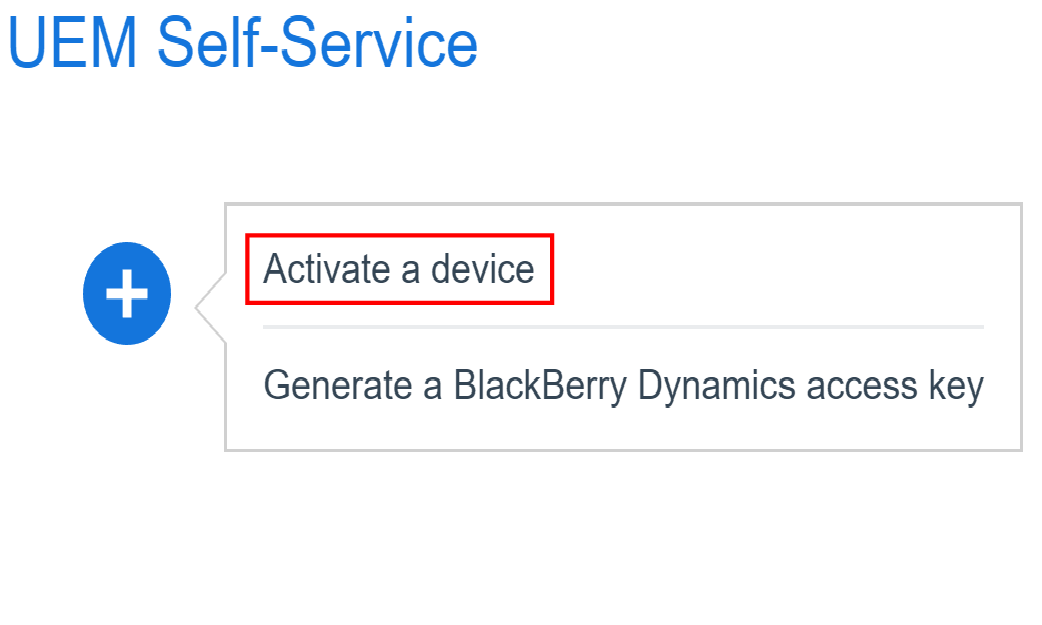
2. Click + > Activate a device.
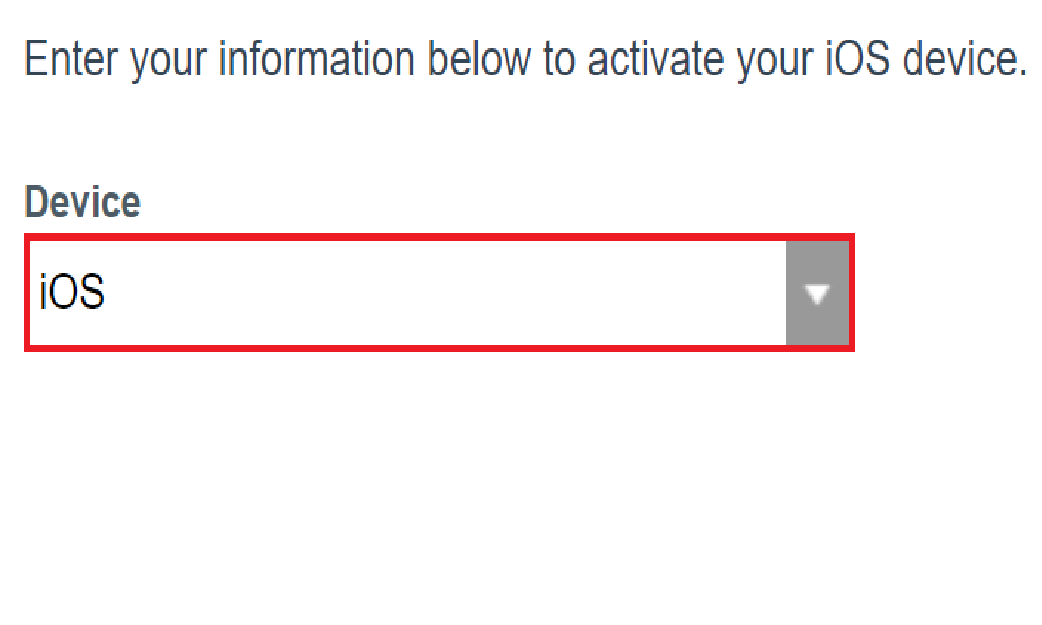
3. Select the device OS.

4. Type an activation password and click Submit.
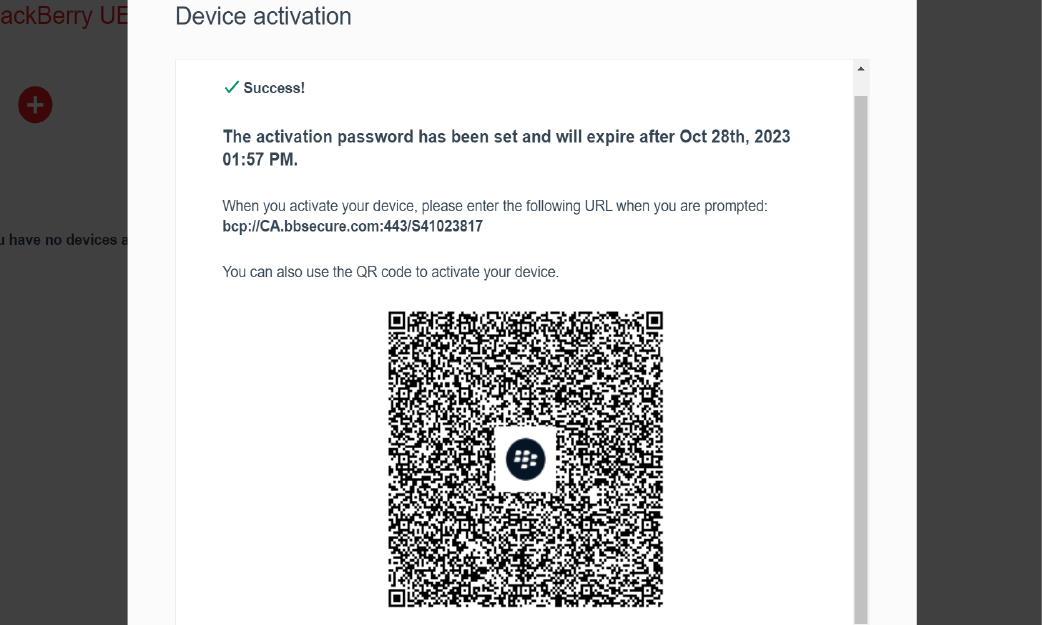
5. Review the confirmation message.
Keep the QR code displayed on screen, you will use it activate your device. The QR code will also be sent to you in an email.
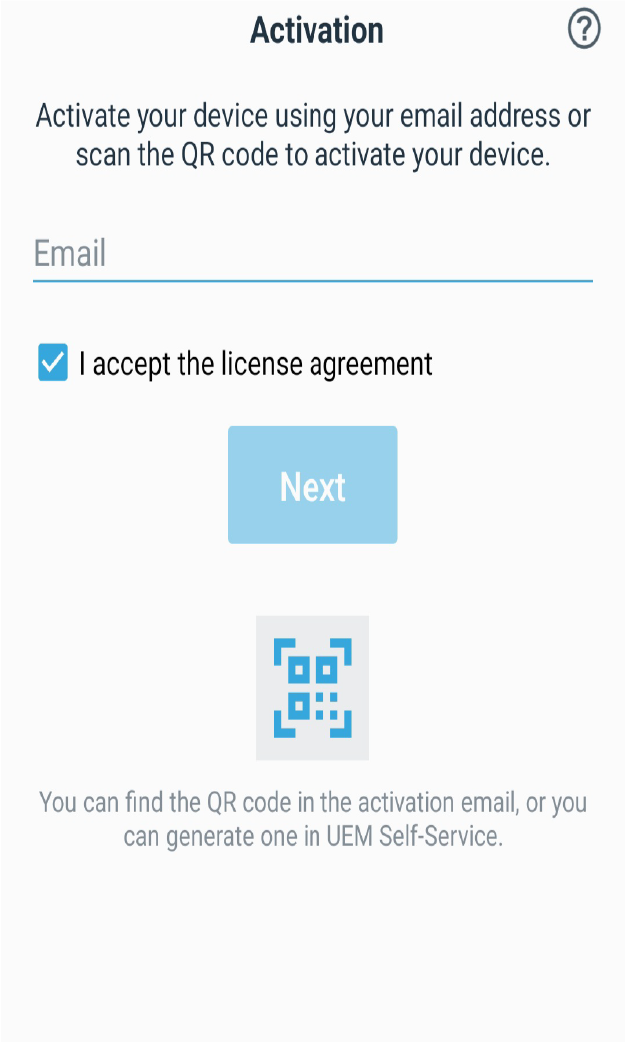
6. On your device, install the UEM Client from the App Store or Google Play.
Open the UEM Client and read and accept the license agreement.
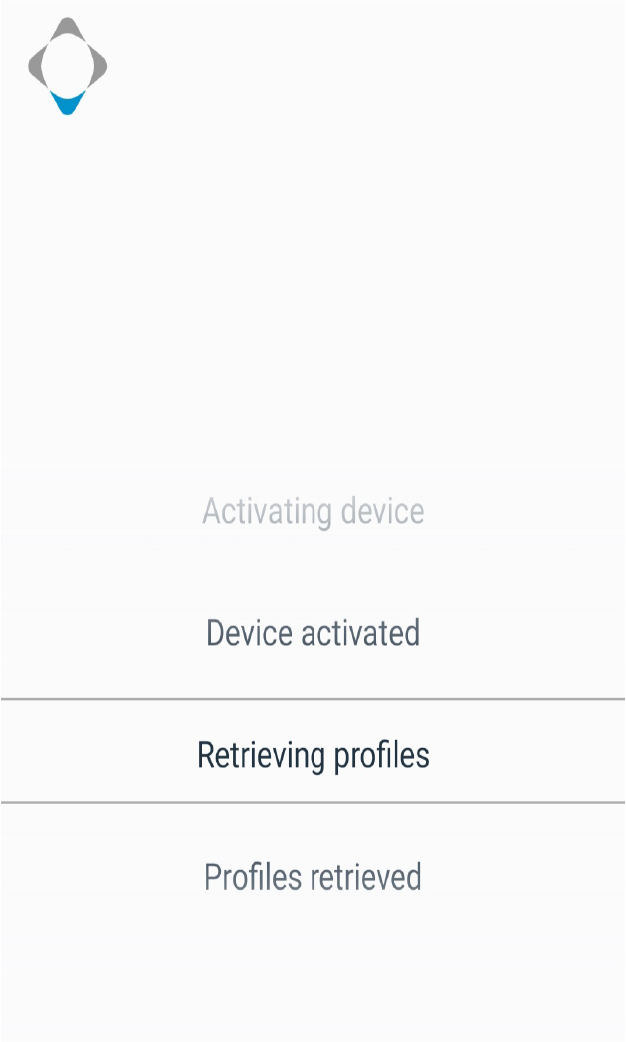
7. Tap the QR code icon and scan the activation QR code.
Follow the instructions on the screen to complete the device activation.
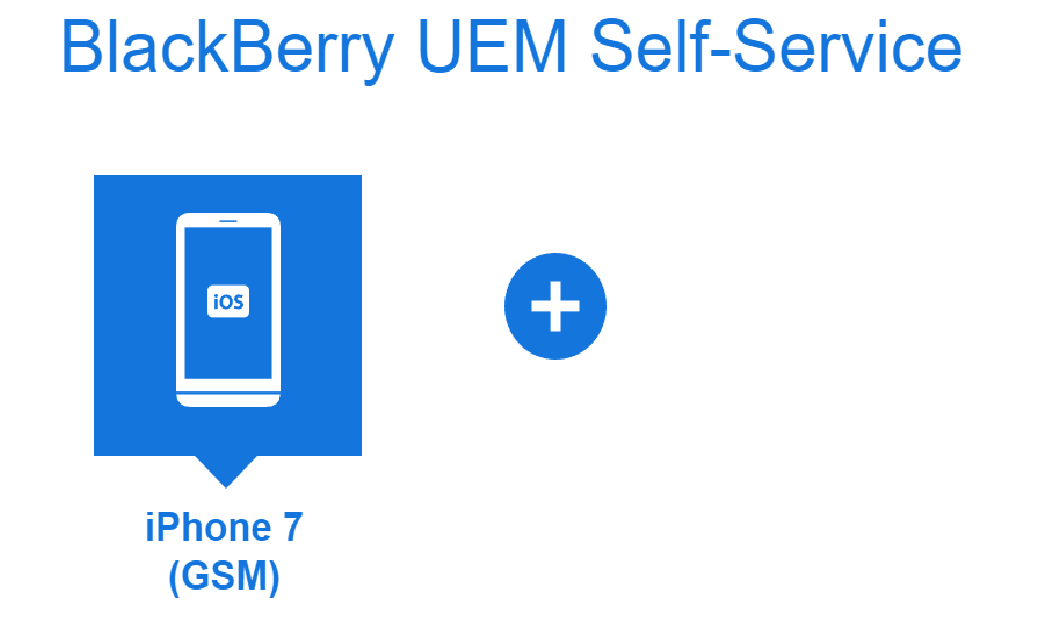
8. That’s it!
You have successfully activated a device using UEM self-service.
For more information about activating a device using UEM self-service, see the UEM Self-Service User Guide.