The event notifications feature allows you to set up email notifications to alert administrators about UEM events. For example, you can send a notification if an administrator account is locked or if an app is removed from a user's device. You can schedule when an event notification will be sent, create a list of recipients, and enable or disable the notifications at any time.
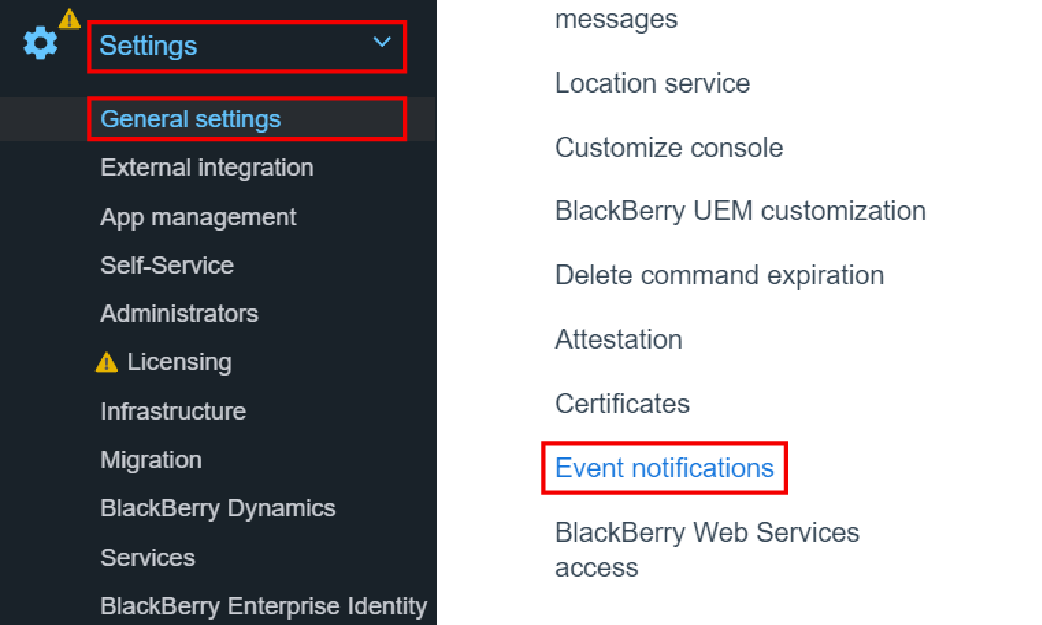
1. Click Settings > General settings > Event notifications.
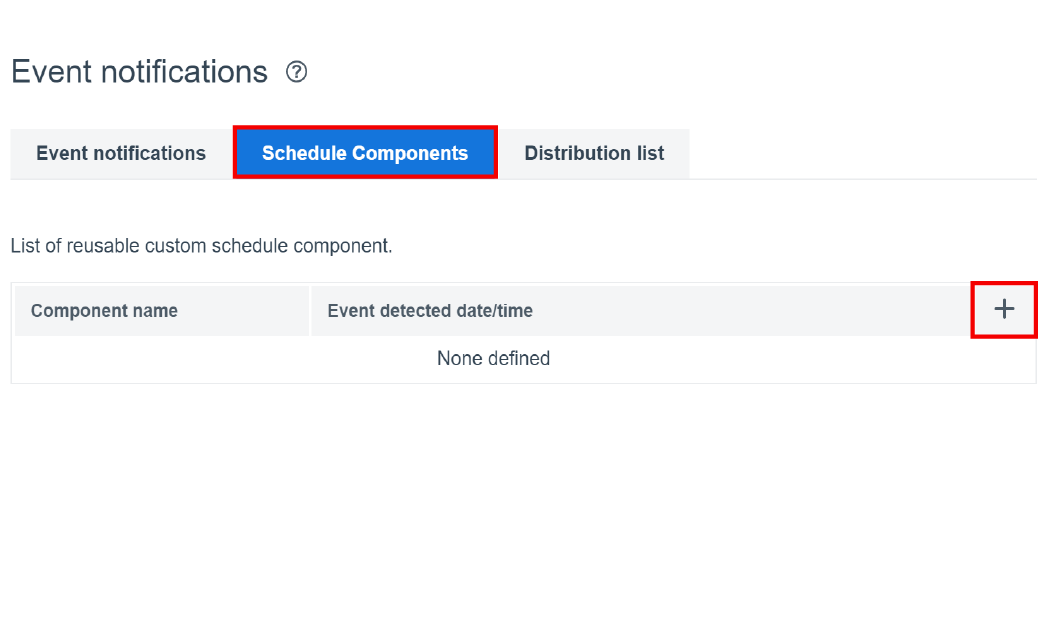
2. On the Schedule Components tab, click +.
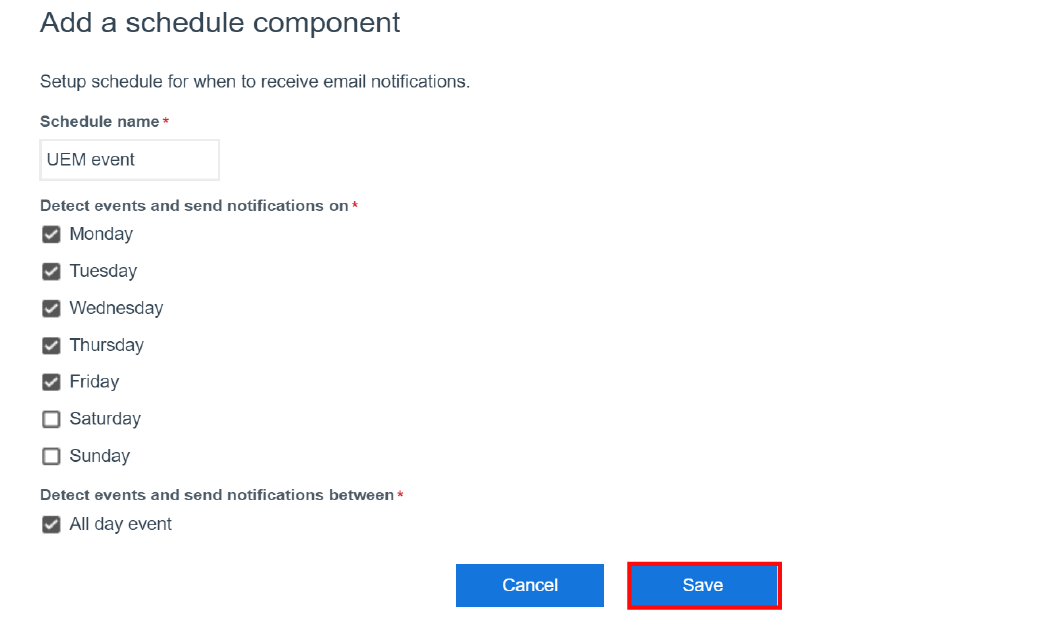
3. Set the schedule for email notifications.
Select All day event to send notifications anytime or clear that option to set certain hours. Click Save.
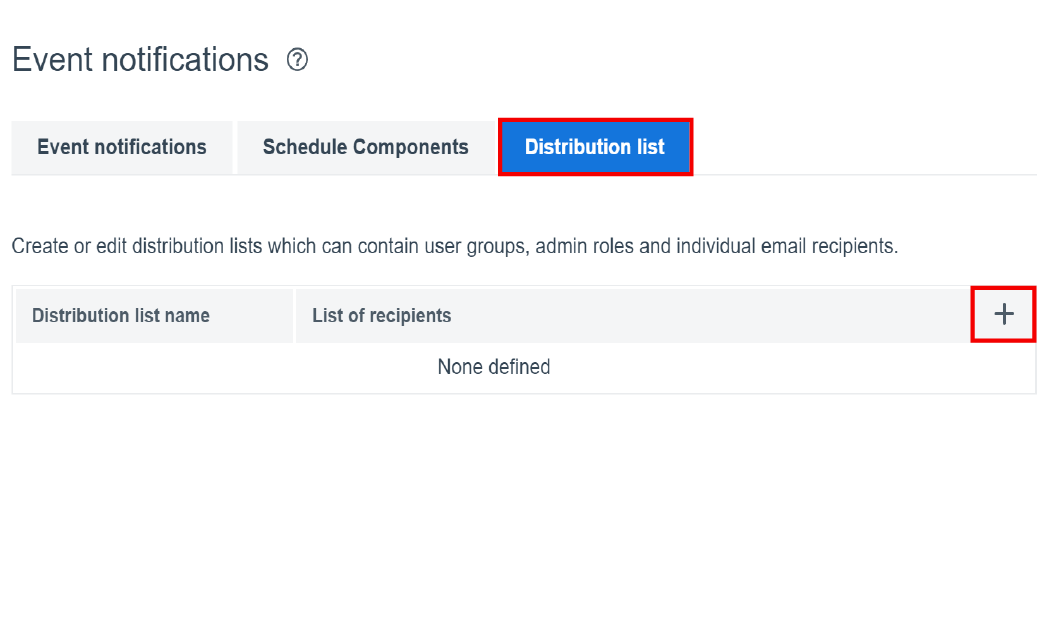
4. On the Distribution list tab, click +.
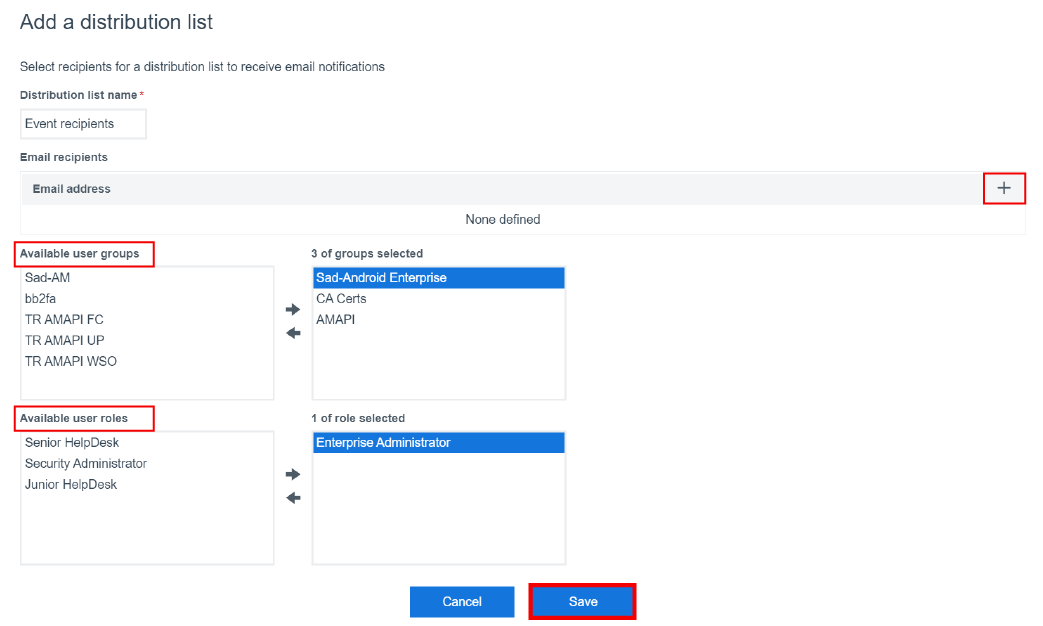
5. Add users to the distribution list.
Click +, add email recipients, user groups, or user roles, and click Save.
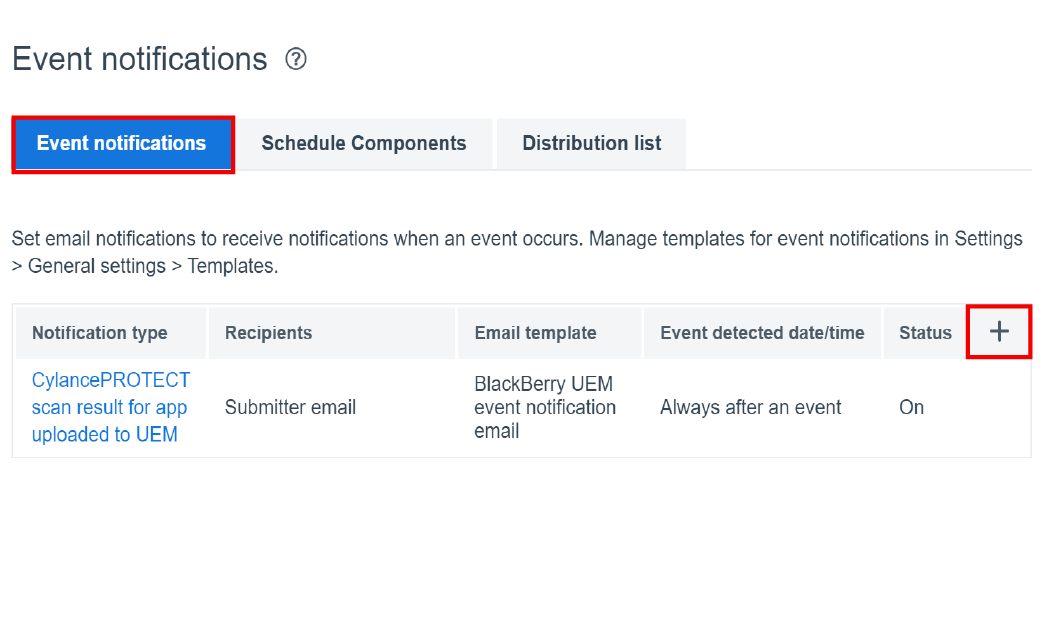
6. On the Event notifications tab, click +.
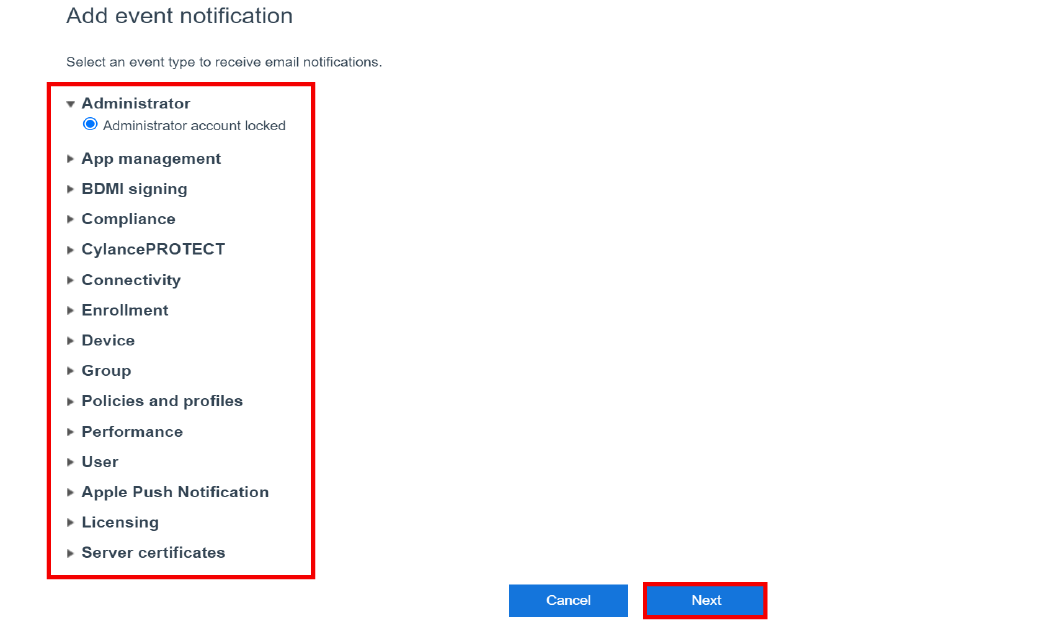
7. Select an event type and click Next.

8. Configure the event notification.
Set the schedule, the list of recipients, and an email template. Click Save.
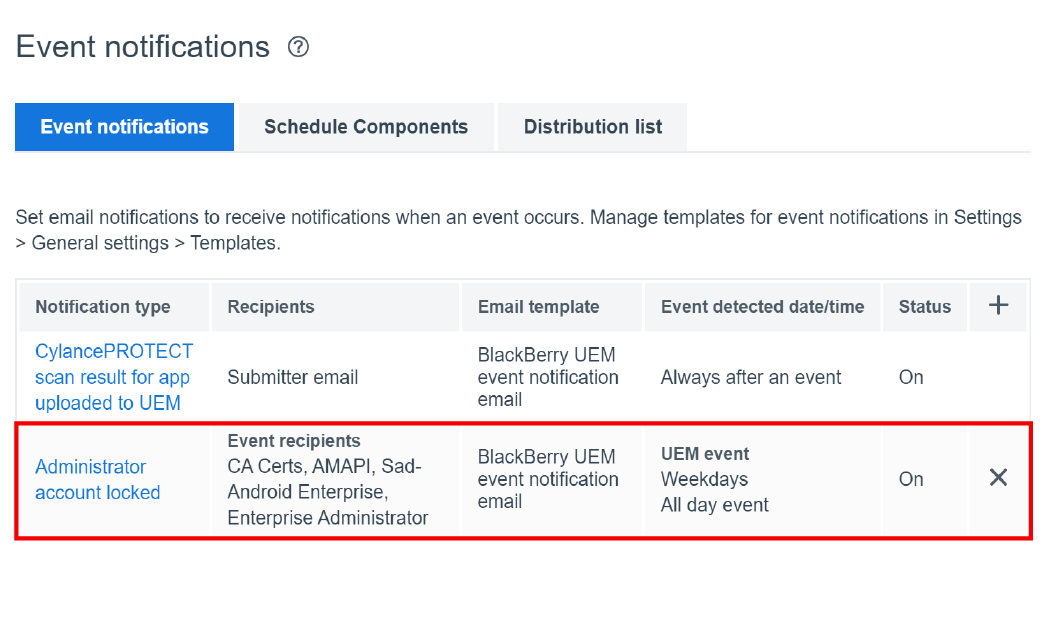
9. That’s it!
You have successfully set up event notifications to monitor changes in Blackberry UEM.
For more information about creating event notifications and alerting administrators about events, see Creating event notifications.