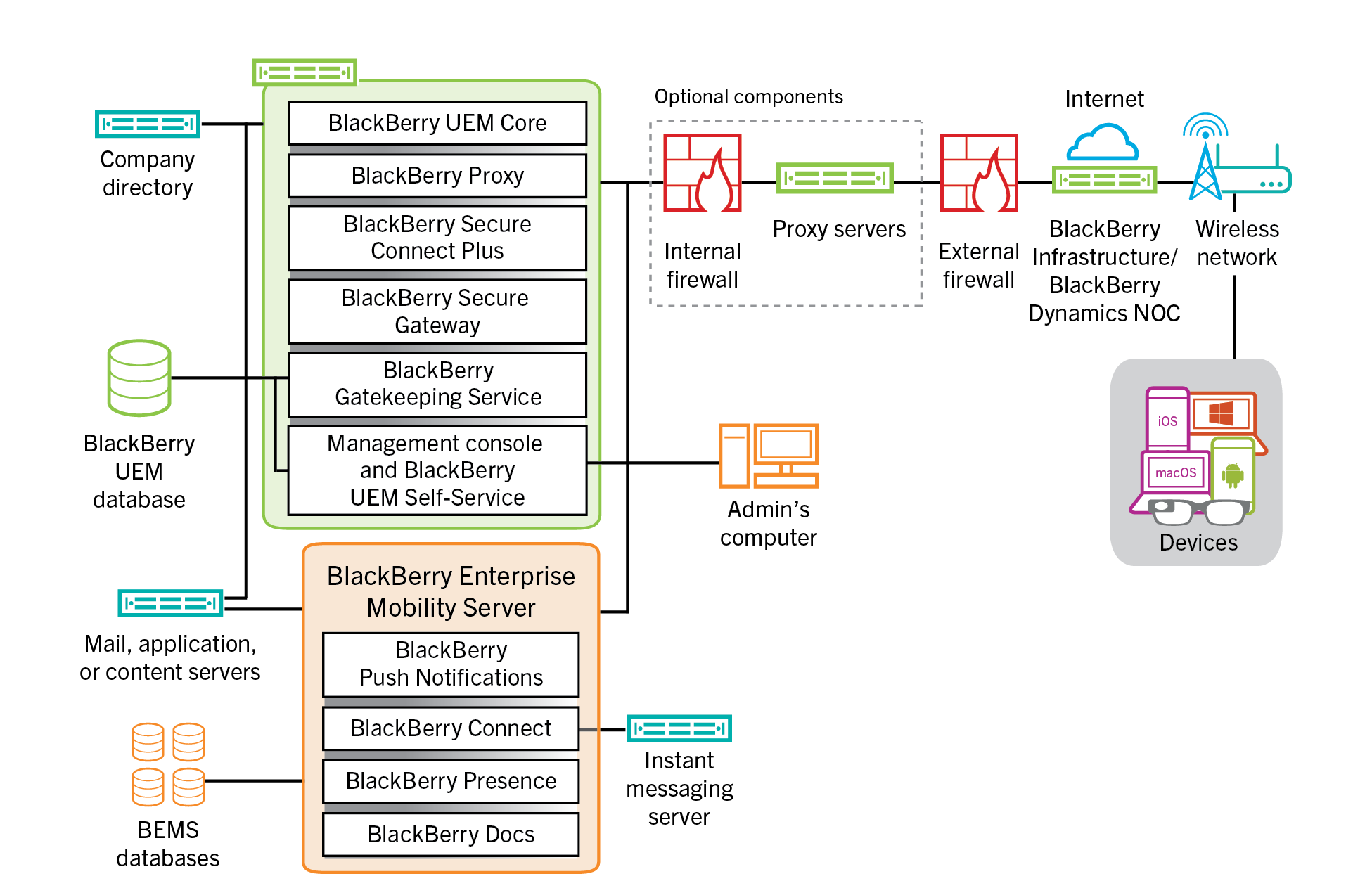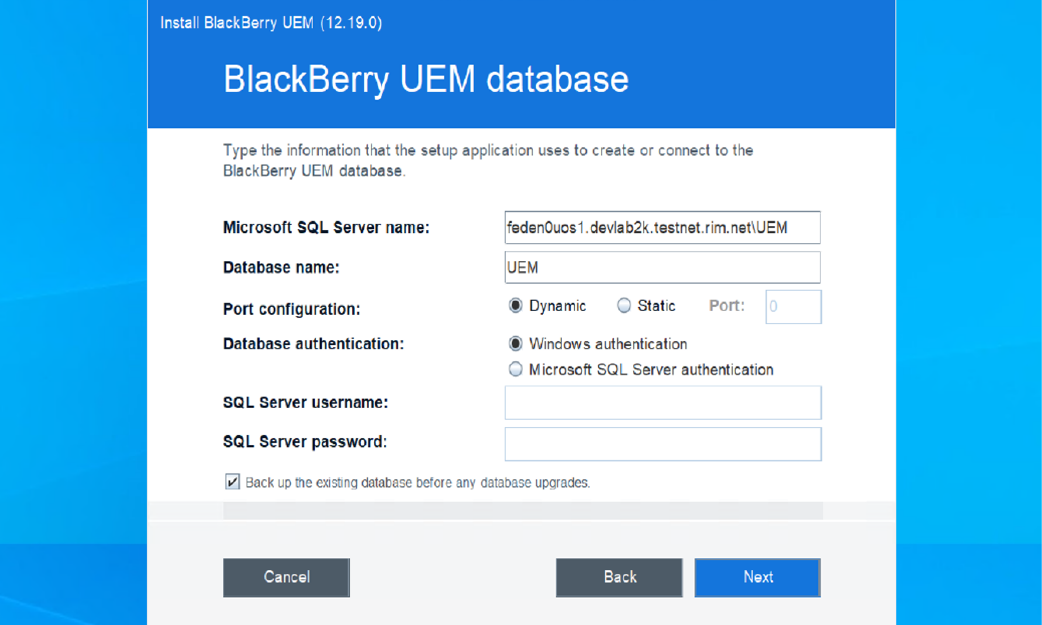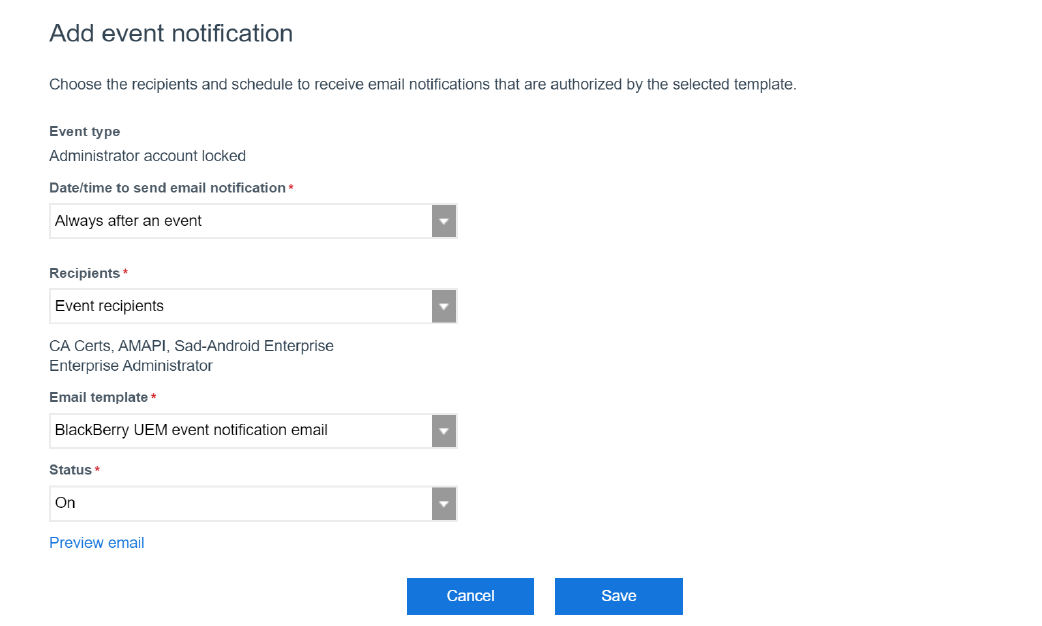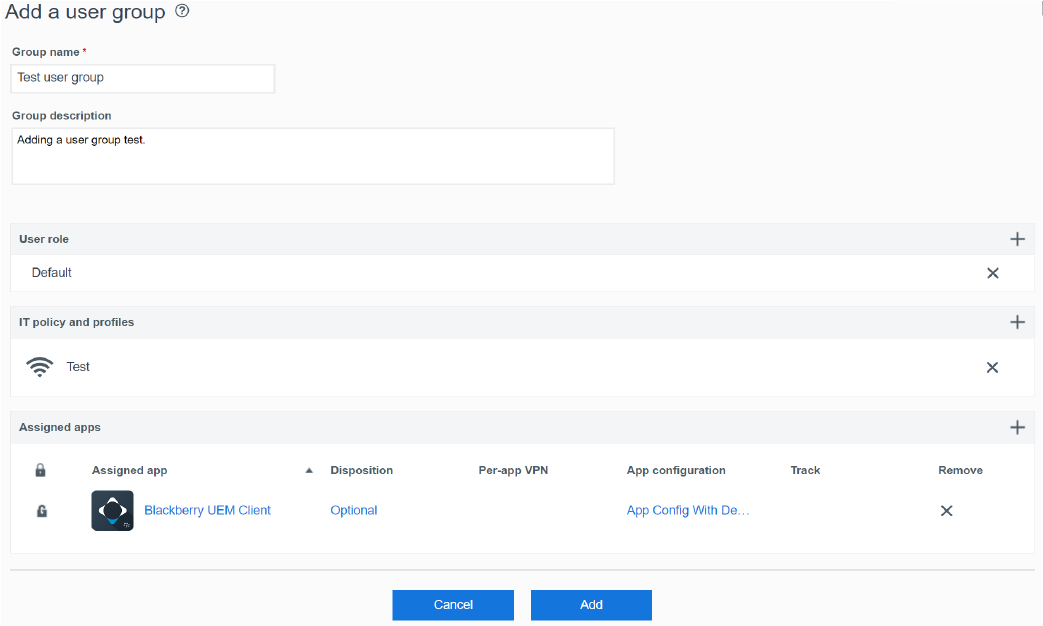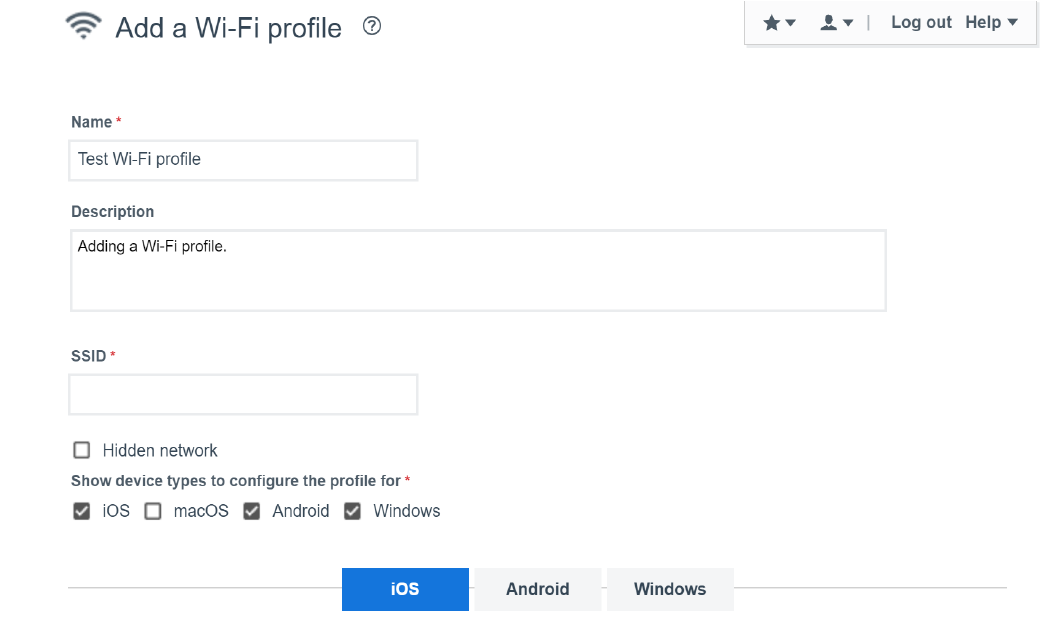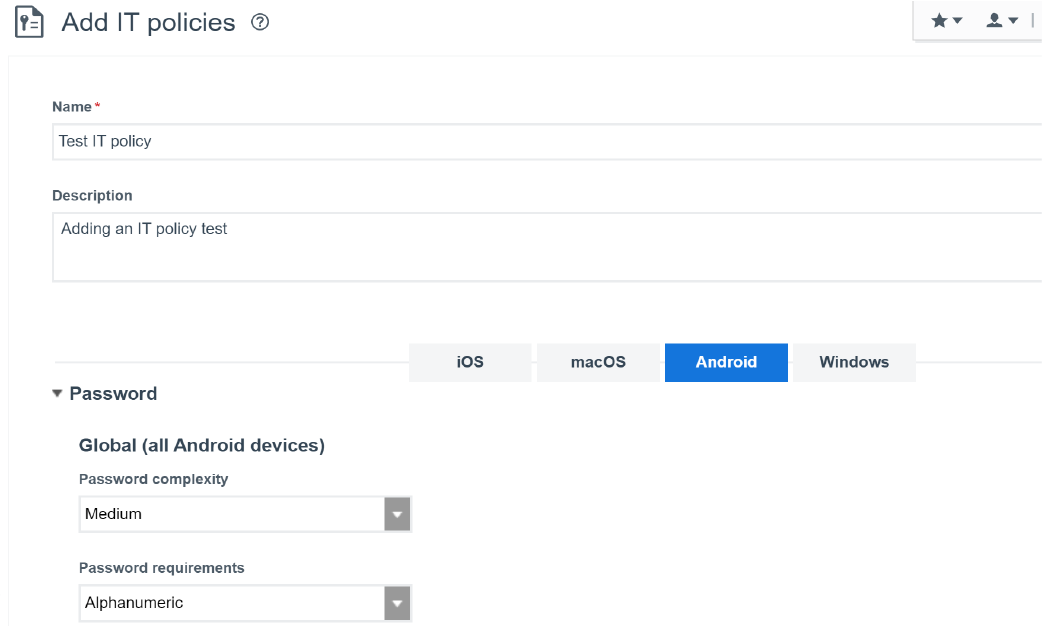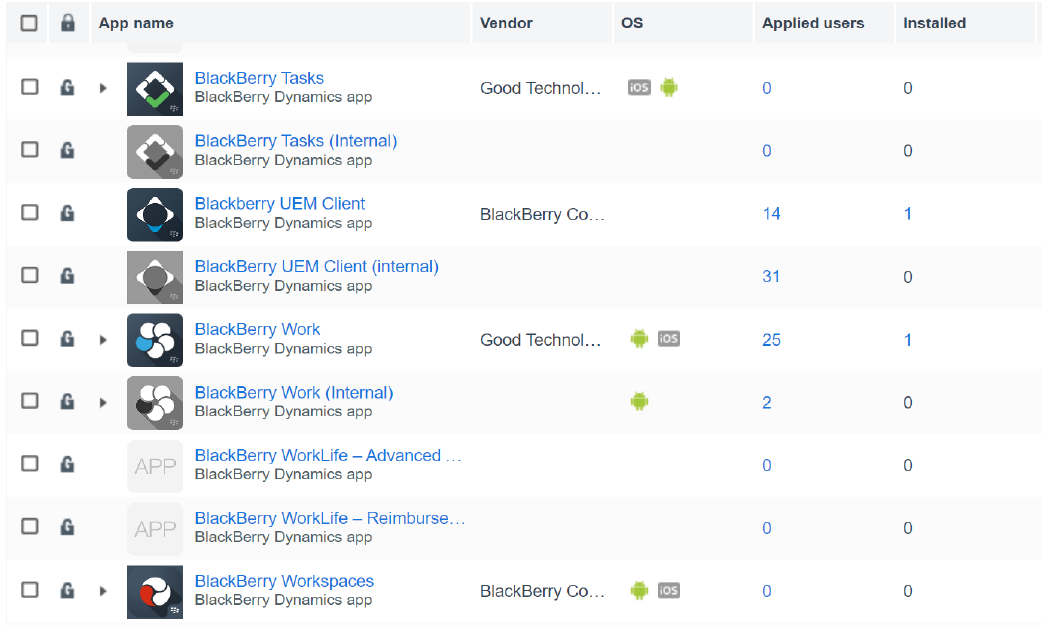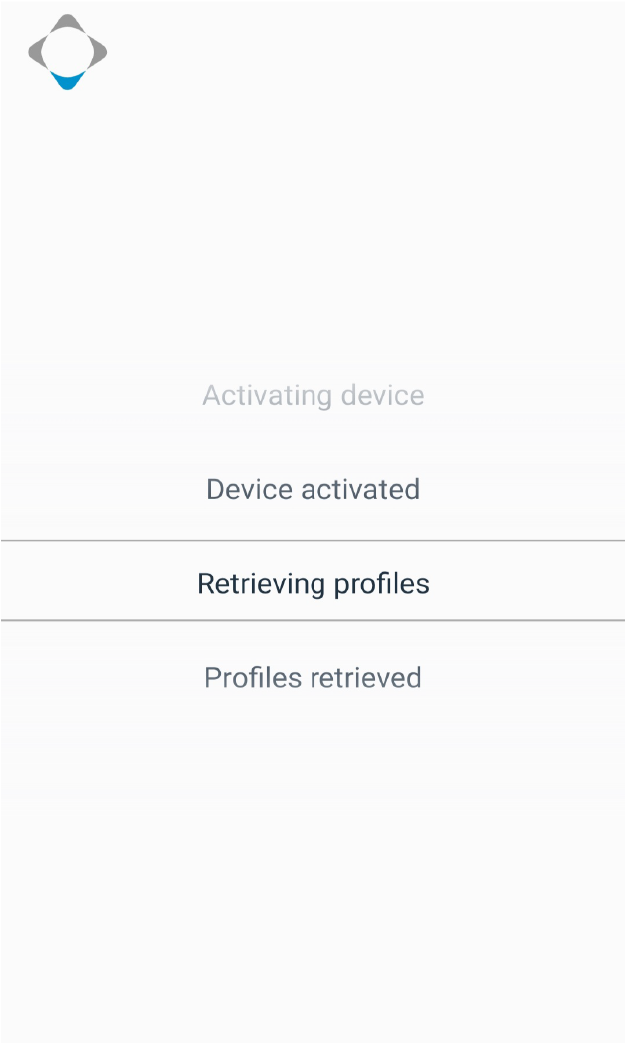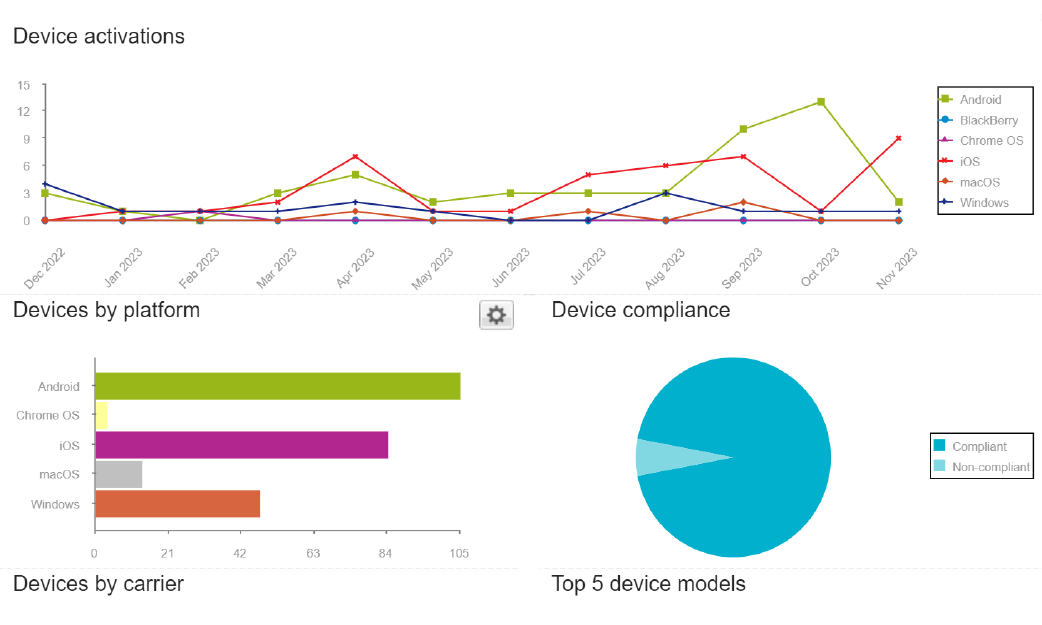This resource outlines the high level steps that you need to follow to plan, install, configure, and manage your UEM on-premises or cloud environment.
Understand the planning tools and installation options available to you and review installation requirements.
See the UEM Planning Guide.
Install or upgrade the UEM on-premises software.
See the UEM Installation and Upgrade Guide.
There are many ways to configure UEM to meet your organization's security and operational standards.
See the UEM Configuration Guide to complete the configuration tasks that are appropriate for your environment.
You can create administrator accounts and customize admin roles to efficiently manage your UEM environment. You can create local or directory user accounts and different types of groups to make it easier for you to deploy apps and configurations to large groups of users and devices.
Setup and manage secure network connections and certificate-based authentication for your organization's devices.
Learn how you can use UEM to customize communications with your end users.
Create and assign IT policies and profiles to manage a wide variety of device features and enforce your organization's security standards.
Set up and configure work email, calendar, and contacts for device users.
See Managing device configurations and Managing email, calendar, and contacts.
Set up an inventory of work apps and BlackBerry Dynamics apps and configure how to deploy apps to devices.
See Managing apps.
Activate users' devices with UEM so you can configure, manage, and monitor the devices from the management console.
See Activating devices and the UEM Self-Service User Guide.
Use the dashboard, event notifications, reports, and log files to monitor and assess your UEM environment.