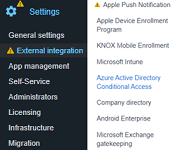
1. In BlackBerry UEM, configure Azure Active Directory Conditional Access.
In the BlackBerry UEM management console, click Settings > External integration > Azure Active Directory Conditional Access.
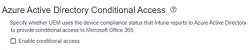
2. Click the Enable conditional access option.
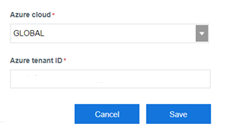
3. In the Azure cloud drop-down list, select Global, type your Azure tenant ID and click Save.
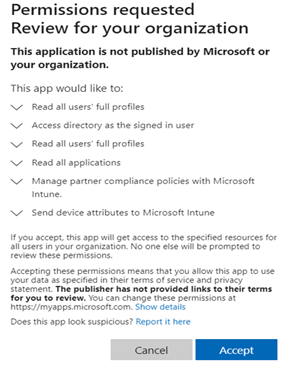
4. Select the administrator account you want to use to log into your Azure tenant and click Accept.
Tip: The account that you select must be able to grant permissions to the app to access resources in your organization such as global administrator, cloud application administrator, or application administrator.
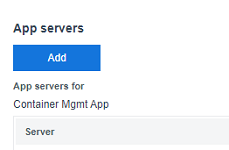
5. In your BlackBerry Dynamics Connectivity profile, add an app server for Feature-Azure Conditional Access.
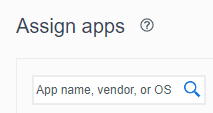
6. Assign the Feature-Azure Conditional Access app to users.
Tip: For more information about assigning apps, see the Administration content.
That's it!
You have successfully set up BlackBerry UEM for Azure Active Directory Conditional Access!
To learn more about configuring Conditional Access , take a look at the Microsoft Azure workflow, the BlackBerry UEM Client workflow and the Configuration content.