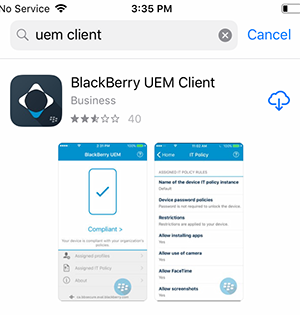
1. Search for and install the UEM Client
In the App Store, install the BlackBerry UEM Client.
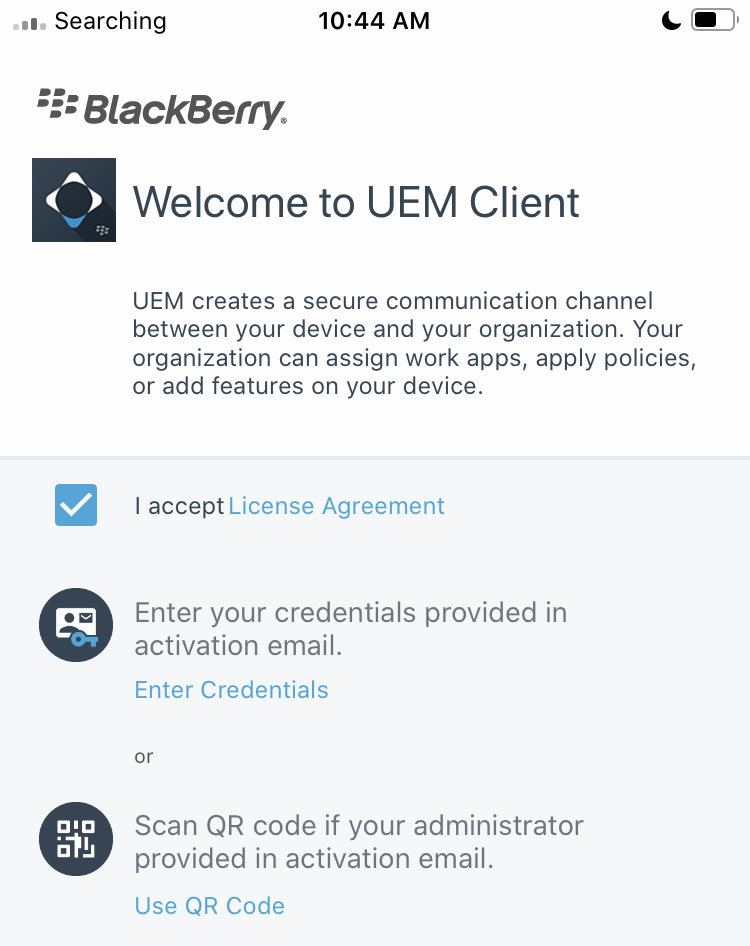
2. Open the UEM Client
Accept the License Agreement, then activate your device by QR Code or by typing in your work email address, your server address (if needed), your username (if needed), and your activation password. You can find the QR Code (if your administrator has enabled it) and other information in the activation email sent by your administrator.
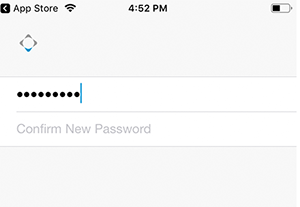
3. Create a UEM Client password
You may be asked to create a UEM Client password. If you are using BlackBerry Dynamics, you will also use this password to activate and access all of your BlackBerry Dynamics apps.
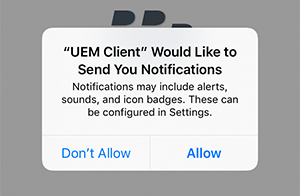
4. Allow the UEM Client to send notifications
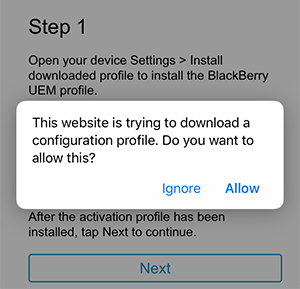
5. Download a configuration profile
Allow the iOS mobile device management website to download the profile.
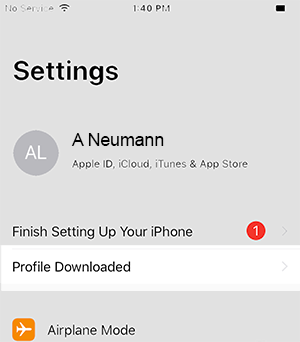
6. Install the configuration profile
In your device settings, tap Profile Downloaded or tap General > Profiles and Device Management and tap on the UEM profile. Follow the screen prompts to install the BlackBerry UEM configuration profile.
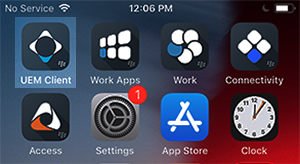
7. Open the UEM Client again
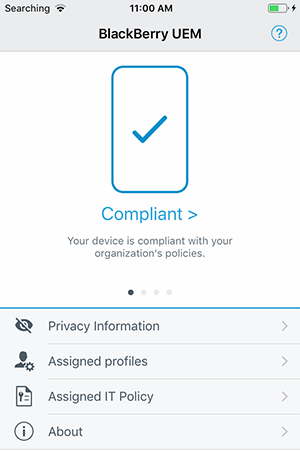
8. That's it!
Congratulations, you have successfully activated your iOS device with BlackBerry UEM!
Tip: If pop-up requests appear, allow UEM to install apps such as BlackBerry Connectivity.
For more information on activating your device with the UEM Client, take a look at the UEM Client User Guide.