If your company or country restricts access to the Google Play Store, you can use the BlackBerry UEM Enroll app to activate your Android device with UEM.
To activate an Android device without a Google Play account, you will need to use a second Android device when you follow the steps below. Speak with your administrator to get temporary access to a second Android device.
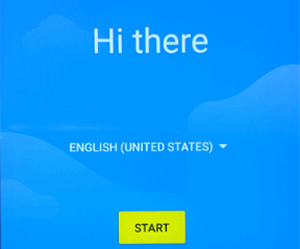
1. Do a factory reset
Do a factory reset on the device that you want to activate. Once you see the device setup screen, go to step 2.
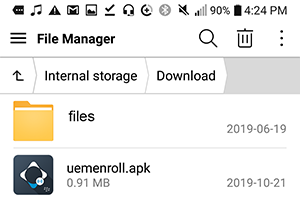
2. Install BlackBerry UEM Enroll on the secondary device
On the secondary Android device (not the device you want to activate), open a browser and go to https://bbapps.download.blackberry.com/apps/uemenroll.apk to download the BlackBerry UEM Enroll app. Find your Downloads folder and tap uemenroll.apk to install it.
Tip: You may have to adjust your device settings to allow for the installation of apps from unknown sources.
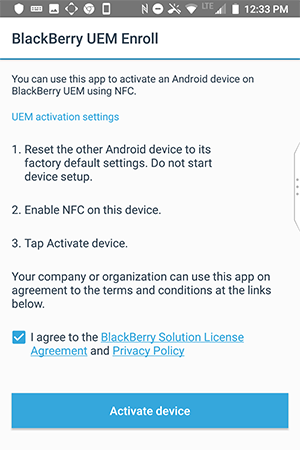
3. Open BlackBerry Enroll
On the secondary device, make sure that NFC is enabled. Open BlackBerry UEM Enroll and tap Activate device.
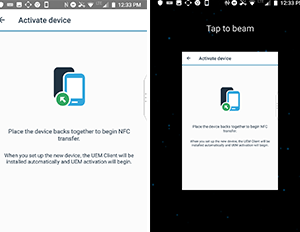
4. Hold the backs of both devices together
When prompted on the secondary device, tap anywhere on the screen to send the activation information to the device you want to activate.
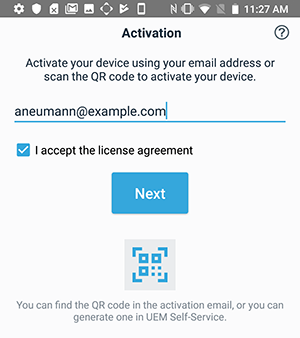
5. Activate the device
Follow the instructions on the screen to activate the device.
Tip: If the UEM Client doesn't open automatically, open it from the home screen.
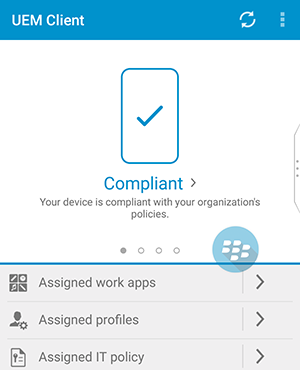
6. That's it!
Congratulations, you have successfully activated your Android device without a Google Play account!
For more information on activating your Android device without Google Play, take a look at the BlackBerry UEM Enroll User Guide.