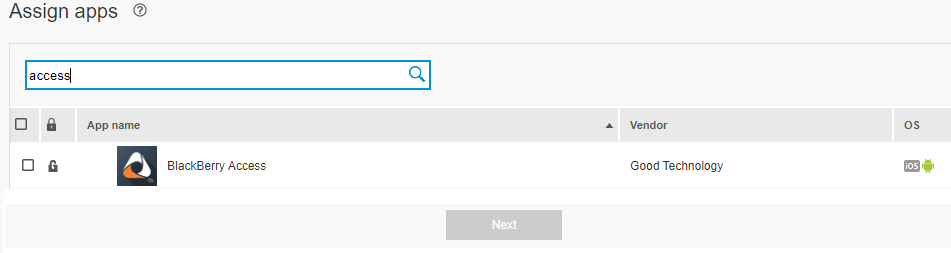
1. Your organization’s BlackBerry UEM administrator assigns the BlackBerry Desktop app to you
BlackBerry Desktop consists of two apps: BlackBerry Access, which is a secure mobile browser that enables business users to securely access their intranet and BlackBerry Work, which provides everything you need to securely mobilize your work, including email, calendar and contacts.
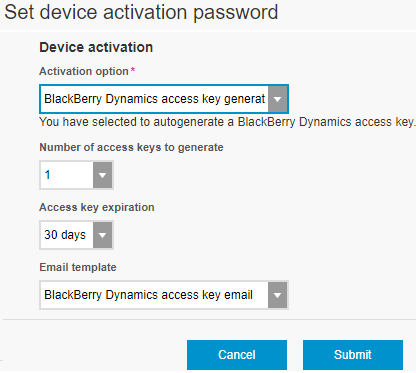
2. The administrator generates and emails an access key to you
You'll use the access key later when you activate the app.
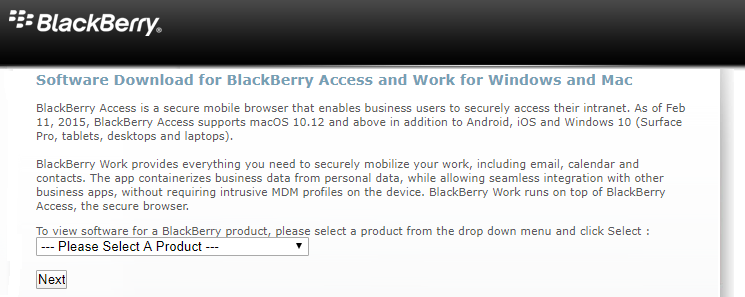
3. Download the app
Download BlackBerry Access for Windows or Mac. Click here to go to the download page.
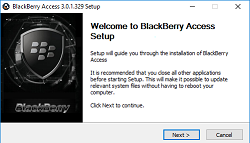
4. Install the app
Double-click on the file that you downloaded to install BlackBerry Access.
Tip: Make sure that you select the "Run BlackBerry Access" option before you click Finish.
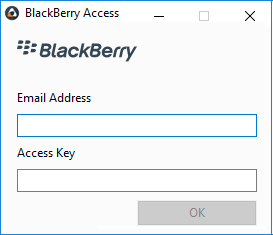
5. Activate the app
You must activate BlackBerry Access before you can use it. Activation is a one-time process in which you enter your email address and access key. Your administrator provides the activation details in an activation email.
Tip: After activation completes, you'll be asked to create a new password that you'll use when you log in to BlackBerry Desktop each day, and to accept a user license agreement.
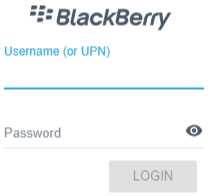
6. Enter your Microsoft Exchange credentials
When prompted, enter your Microsoft Exchange credentials (email address, username or User Principal Name, and mail server password). BlackBerry Access then configures email, calendar, and contacts for you using your Microsoft Exchange credentials.

7. Access your email messages, contacts, and calendar events
Use the icons in the toolbar to quickly access to your email messages, contacts, and calendar events.
To learn more about working with BlackBerry Desktop, see the User Guide for Windows and the User Guide for Mac.