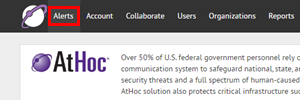
1. Click Alerts
Integrated Weather Alerts lets subscribers receive critical warnings and forecasts from the National Weather Service (NWS) and National Oceanic and Atmospheric Administration (NOAA).
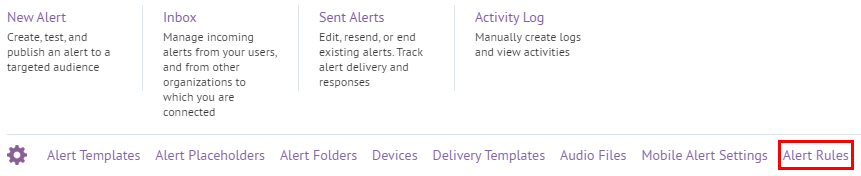
2. Click Alert Rules
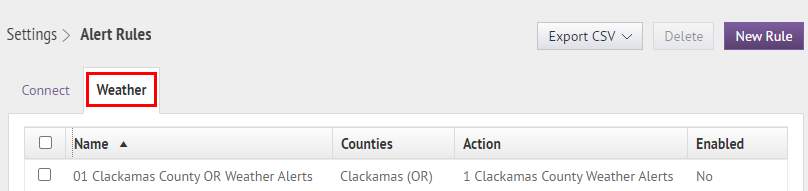
3. Click the Weather tab
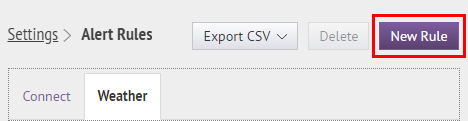
4. Click New Rule
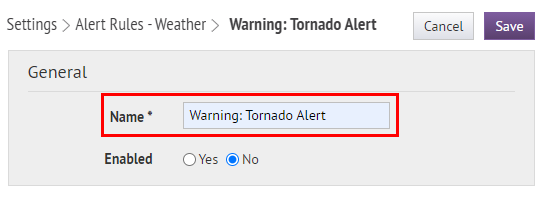
5. Enter a name for the rule
Example: Warning: Tornado Alert
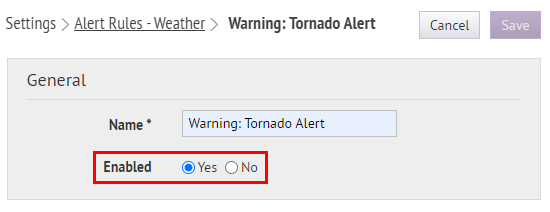
6. Select Yes to enable the rule
Only enabled rules will send out alerts.
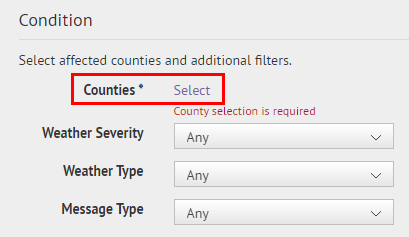
7. Click Select
Choose the counties you want to monitor.
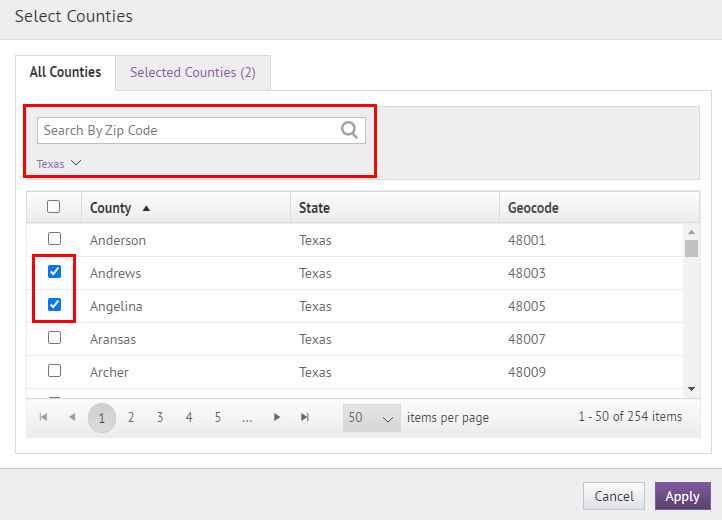
8. Select counties
Tip: Search by Zip Code or filter the list of counties by state.
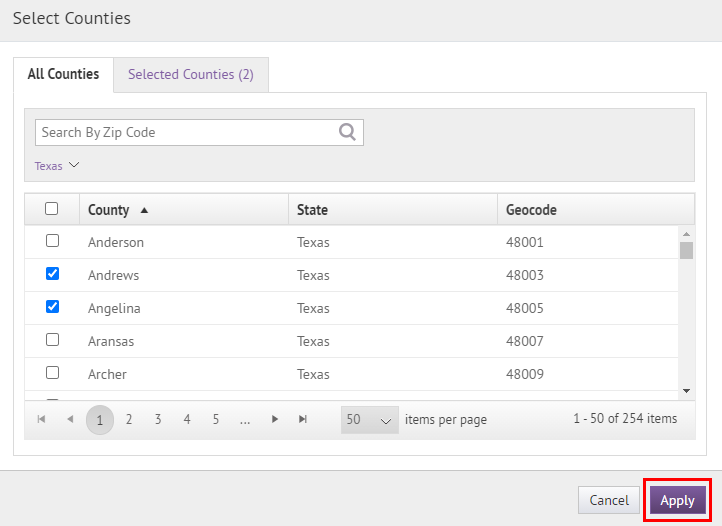
9. Click Apply
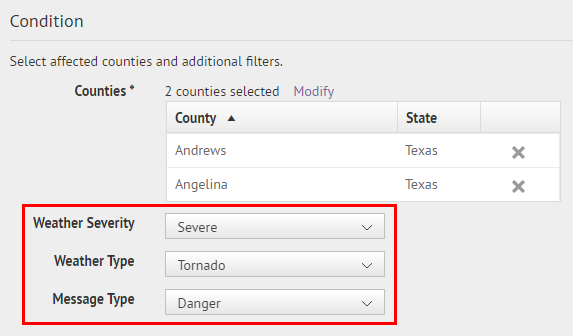
10. Choose additional filters
All weather incidents impacting your selected counties with the Weather Severity, Weather Types, and Message Types you choose will initiate sending an alert.
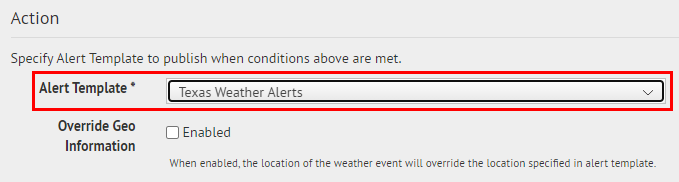
11. Select an alert template
This alert will be sent out when a weather event happens which meets the conditions you choose.
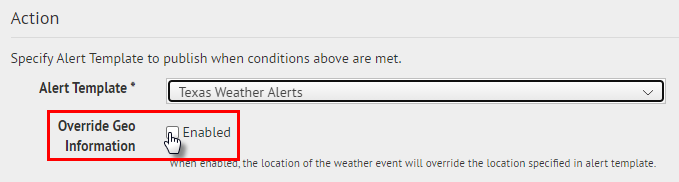
12. Select Override Geo Information
This option applies only for alert templates that include a map. When you enable this option, the location of the weather event overrides the location specified in the alert template.
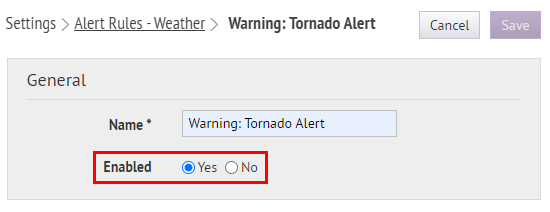
13. Make sure the rule is enabled
Leaving this option set to "No" keeps the rule in a draft state. It will be saved and can be edited, but no alerts will be sent out based on this rule.
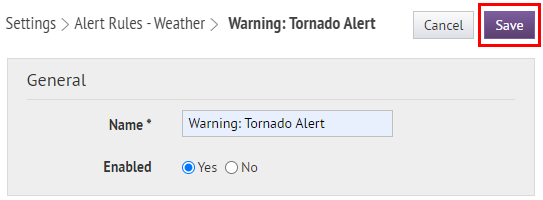
14. Click Save
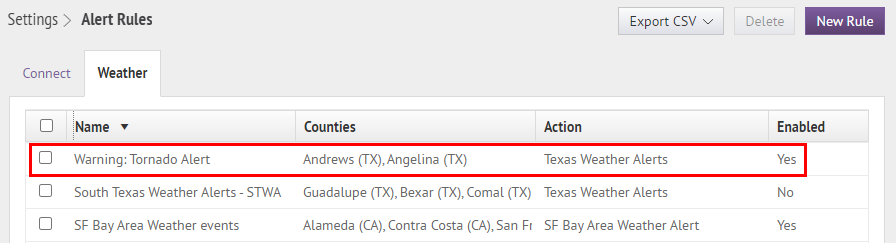
15. That's it!
You have successfully created a weather alert rule!
To learn more about Integrated Weather Alerts, see BlackBerry® AtHoc® Integrated Weather Alerts.